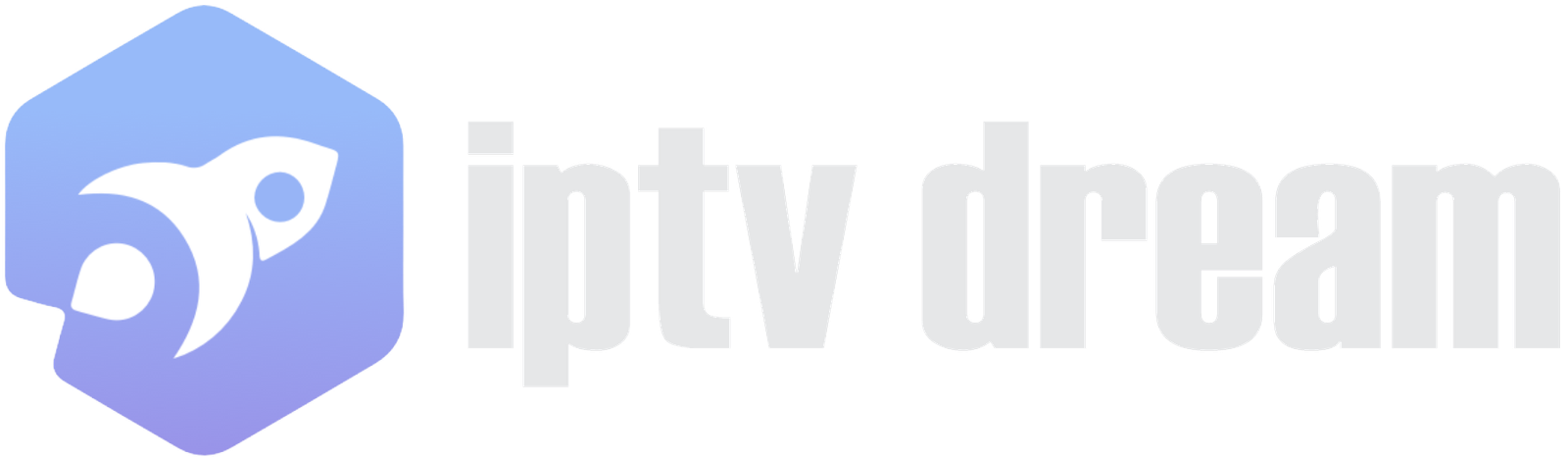Experience the future of entertainment with IPTV on MAG Box 2025, a seamless way to access live TV channels and on-demand content. Transform your streaming journey with easy configuration and lightning-fast performance. Say goodbye to cable and hello to endless possibilities tailored to your preferences. Dive into the world of IPTV and enjoy limitless entertainment at your fingertips!
This comprehensive guide will walk you through every step to set up your MAG Box IPTV, ensuring a seamless and hassle-free journey into the future of digital viewing.
What’s IPTV?
Starting with IPTV, or Internet Protocol Television, is a digital streaming technology that allows you to watch television content over the internet instead of traditional cable or satellite methods. IPTV provides flexibility, enabling users to access live TV channels, movies, and on-demand content anytime and anywhere. With IPTV on MAG Box 2025, you can choose from a wide range of channels and programs tailored to your preferences, offering a personalized viewing experience. It’s an excellent solution for cord-cutters looking for affordable and diverse entertainment options.
Why Choose a MAG IPTV Box for IPTV?
- Ease of Use: Intuitive setup and navigation.
- Compatibility: Supports a wide range of IPTV services.
- Performance: Reliable hardware for uninterrupted streaming.
If you’re wondering how to get IPTV Smarters Pro on MAG Box, note that many IPTV providers pre-configure MAG Boxes for their services, making setup easy.
Troubleshooting Common Issues with MAG IPTV Box
If you encounter any problems during setup or streaming IPTV on MAG Box 2025, refer to the solutions below:
- No Internet Connection
- Check Connectivity: Ensure your router and internet are functional.
- Restart Devices: Power cycle your router and MAG Box.
- Portal Not Loading
- Verify Portal URL: Double-check for typos in the URL provided by your IPTV provider.
- Restart MAG IPTV Box: Restarting the device often resolves portal issues.
- Buffering Issues
- Test Internet Speed: Use an online speed test to ensure your connection meets streaming requirements.
- Use a Wired Connection: Ethernet cables generally provide a more stable connection.
- Limit Network Usage: Minimize the number of devices using the same network.
- Error Messages
- “Authentication Failed”: Confirm your MAC address is correctly registered with your IPTV provider.
- “Service Unavailable”: Contact your provider for server updates or maintenance schedules.
Features of MAG IPTV Boxes in 2025
MAG IPTV boxes offer an array of features that make them ideal for streaming:
- Built-in IPTV Player: Pre-installed, eliminating the need for third-party apps.
- Dual Operating Systems: Flexibility to use Android OS or Linux.
- Expandable Functionality: Android-based MAG IPTV boxes allow additional apps from the Play Store.
- Reliable Hardware: Equipped with advanced chipsets for smooth streaming.
What You Need Before You Start
Before setting up your MAG IPTV box for IPTV on MAG Box 2025, make sure you have the following:
- MAG Box: Ensure you have a compatible model, such as MAG500A, MAG520w3, MAG522w3, MAG524w3, or MAG540w3. These models support all IPTV features and provide optimal performance.
- Stable Internet Connection: Use either an Ethernet cable or a reliable Wi-Fi connection. A stable connection is crucial to prevent buffering and interruptions during streaming.
- IPTV Subscription: Obtain an active subscription from a reputable IPTV provider. This subscription grants you access to live TV channels and on-demand content tailored to your preferences.
- MAC Address: Each MAG Box has a unique MAC address, typically found on the back of the device or within the settings menu. You’ll need this address to activate your MAG IPTV box for IPTV on MAG Box 2025.
Step-by-Step Setup Guide for IPTV on MAG Box 2025
Step 1: Locate Your MAC Address
When you turn on your MAG IPTV box, wait for it to load completely until the main portal screen appears. Once it has loaded, navigate to the “Settings” menu and press the “SETUP/SET” button on your remote. From there:
- Go to About.
- Locate the MAC Address, displayed in the format:
00:1A:79:XX:XX:XX.
This address is essential for activating IPTV on MAG Box 2025.
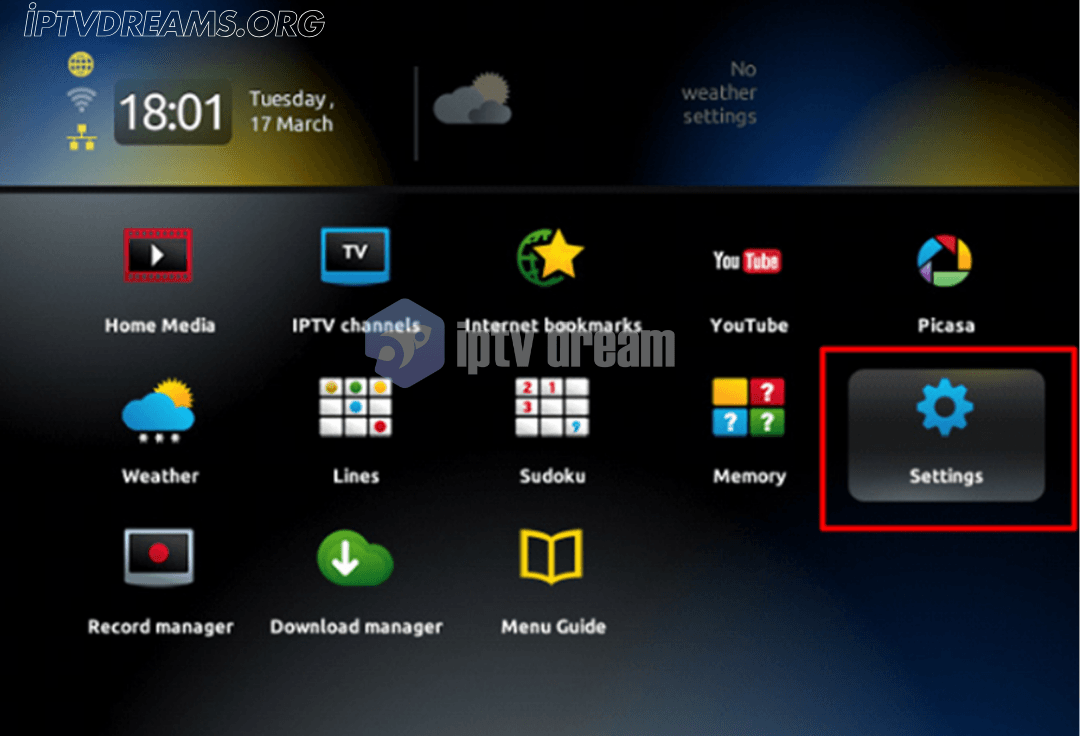
Step 2: Access System Settings and Servers
From the Settings menu, select “System Settings” and then choose the option labeled “Servers.” This is where you will configure the portal for your MAG Box IPTV to activate IPTV on MAG Box 2025.
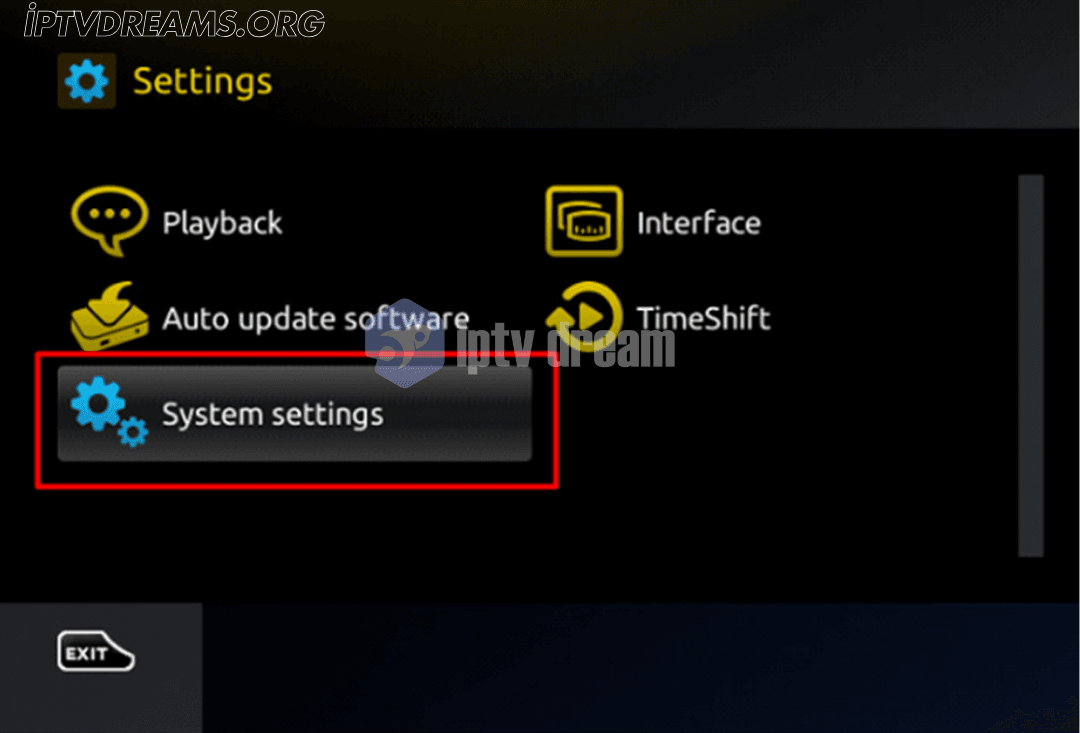
Step 3: Access the Portals Menu
Click on “Portals” to proceed. This is where you will enter the portal details provided by your IPTV service provider to configure your MAG Box IPTV for seamless streaming on IPTV on MAG Box 2025.
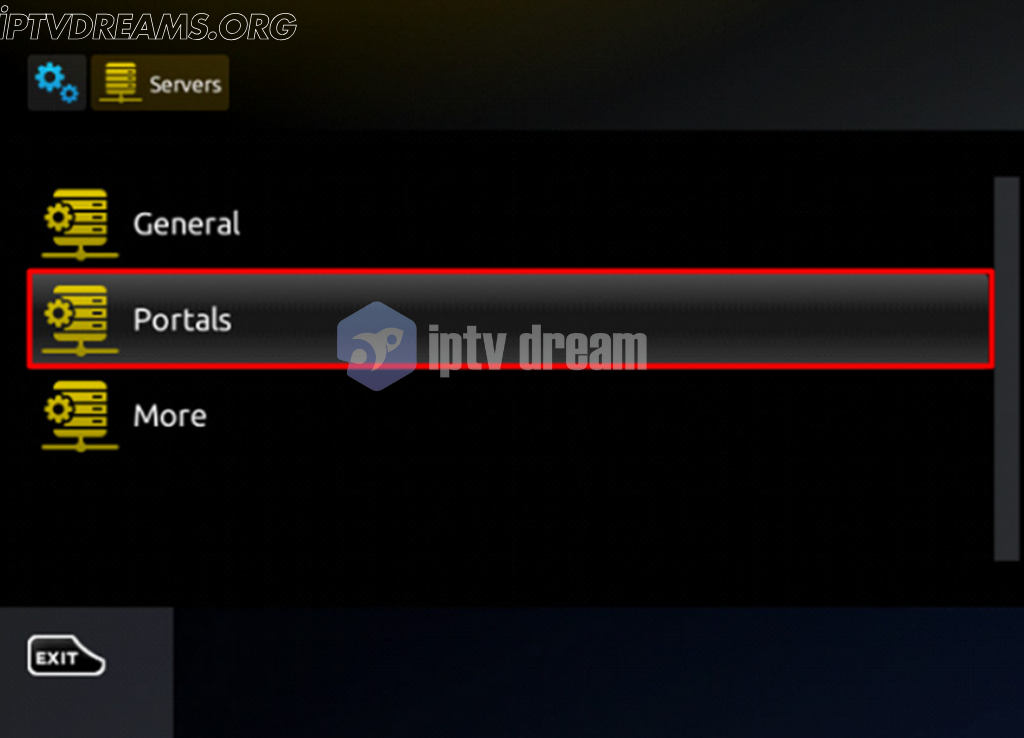
Step 4: Configure Your MAG Box for IPTV
- Navigate to:
Settings > System Settings > Servers. - Select:
Portals. - Enter the Following Information:
- Portal 1 Name: Choose a name like “My IPTV.”
- Portal 1 URL: Input the URL provided by your IPTV provider.
- Save the Settings: Press OK to save your configuration.
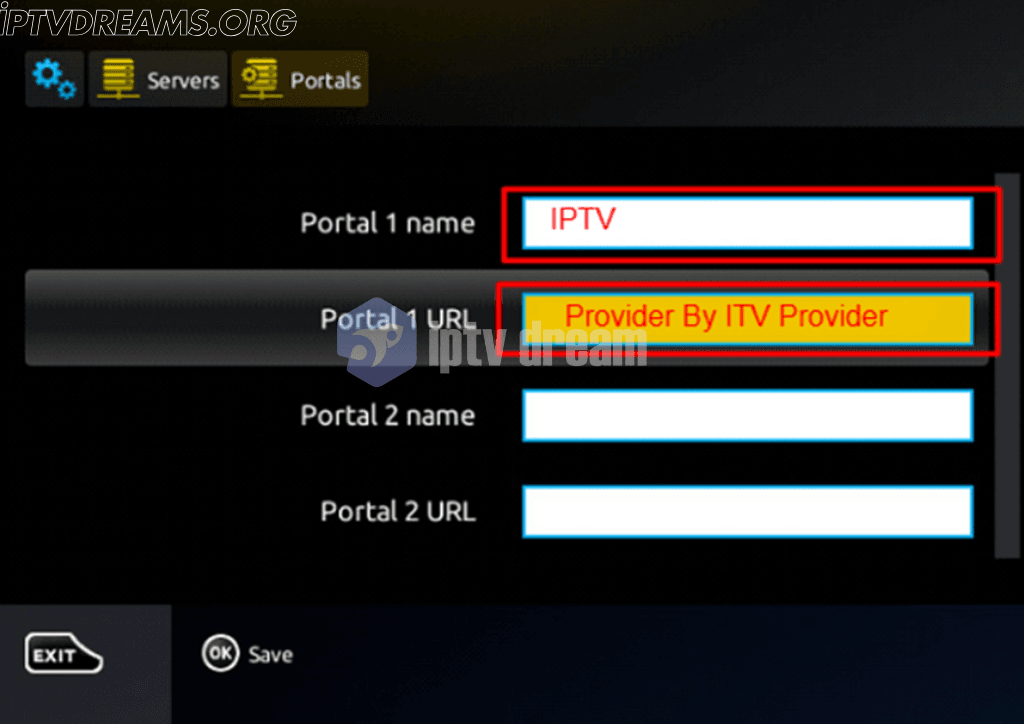
Step 5: Finalize the Setup and Configure NTP Server
After completing all the previous steps, select the “OK” button to save your settings. Allow a few moments for the settings to be saved properly. Once done:
- Press the “EXIT” button on your remote.
- Navigate to the “General” section.
- In the “NTP server” field, input the address: “pool.ntp.org”.
- For North America, you can alternatively use: “us.pool.ntp.org”.
Note: This step ensures that your MAG Box IPTV is synchronized with the correct time settings, providing a smooth experience with IPTV on MAG Box 2025.
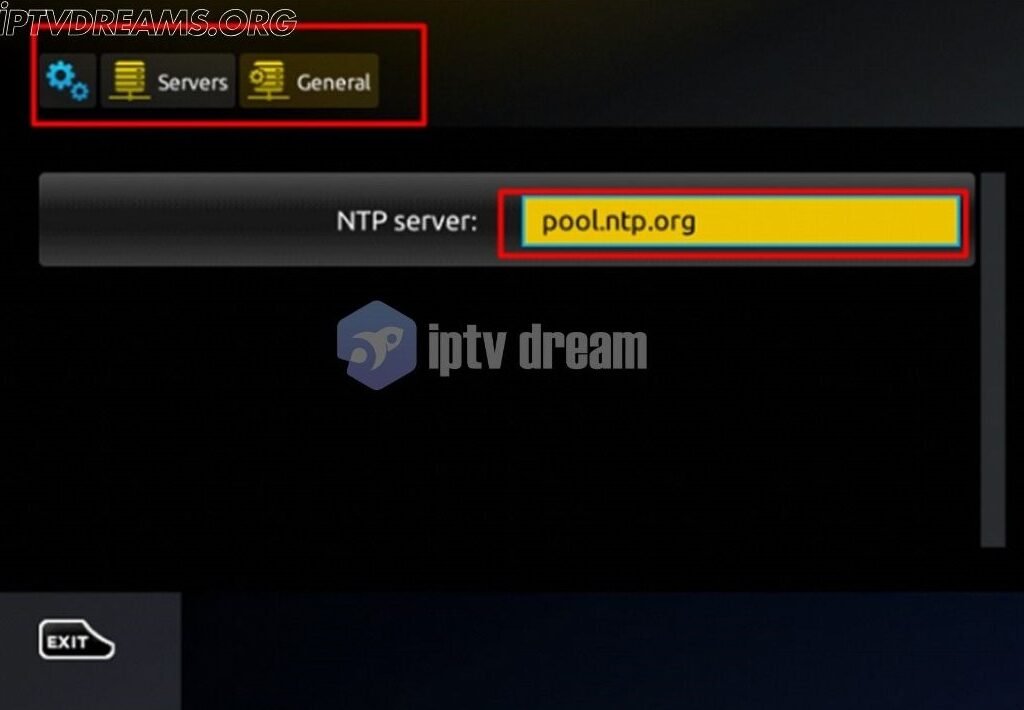
Step 6: Restart Your MAG Box
- Exit the Settings Menu.
- Restart the Device: This ensures the IPTV portal loads correctly.
- Access IPTV on MAG Box 2025: Upon restart, your MAG Box should display the IPTV service, allowing you to browse and enjoy various live channels and on-demand content.
Accessing IPTV Content
Once the IPTV portal is loaded on your MAG IPTV box, you can explore a wide range of live channels, movies, and on-demand content. The MAG Box IPTV interface is user-friendly, enabling easy navigation and selection of your desired programs.
Conclusion
Setting up IPTV on MAG Box 2025 is straightforward and enhances your entertainment experience. By following this guide, you can easily configure your device and access diverse live channels and on-demand content. Should you face any challenges, the troubleshooting section will help resolve common issues.
Enjoy seamless streaming with your MAG IPTV box and dive into the world of IPTV today!
Frequently Asked Questions (FAQs) About IPTV on MAG Box 2025
1. What is IPTV, and how does it work on MAG Boxes?
IPTV (Internet Protocol Television) is a technology that delivers live TV channels, movies, and on-demand content over the internet. MAG Boxes are specialized devices designed to connect with IPTV services. They come with built-in IPTV players, making it easy to stream content seamlessly once configured.
2. What models of MAG Boxes are compatible with IPTV in 2025?
Popular MAG Box models compatible with IPTV in 2025 include:
MAG500A
MAG520w3
MAG522w3
MAG524w3
MAG540w3
These models support advanced features for a smooth IPTV streaming experience on MAG Box in 2025.
3. Do I need a IPTV subscription to use IPTV on a MAG Box?
Yes, you need an active subscription from a trusted IPTV provider, like IPTV Dream, to access live TV channels, movies, and on-demand content. The subscription ensures your MAG Box connects to the IPTV server for streaming.
4. How can I get IPTV Smarters on my MAG Box in 2025?
To use IPTV Smarters Pro on your MAG Box, contact your IPTV provider for the required portal URL and configuration settings. Once provided, input the details into your MAG Box settings to start streaming.
5. How do I find the MAC address on my MAG Box?
Follow these steps to locate your MAC address:
1. Turn on your MAG Box.
2. Go to Settings > About.
3. Look for the MAC address in this format: 00:1A:79:XX:XX:XX.
You’ll need this unique identifier to activate your IPTV service.
6. What internet speed is required for IPTV on MAG Box 2025?
For a buffer-free streaming experience, you’ll need:
SD Content: At least 5 Mbps.
HD Content: At least 10 Mbps.
4K Content: At least 25 Mbps.
A wired Ethernet connection is recommended for better stability.
7. Why is my IPTV portal not loading on the MAG Box 2025?
If your IPTV portal isn’t loading:
> Double-check the portal URL for typos.
> Ensure your internet connection is stable.
> Restart your MAG Box.
If the issue persists, contact IPTV Dream for assistance.
8. How do fix IPTV buffering issues on MAG Box IPTV?
If you experience IPTV freezing issues on MAG Box IPTV in 2025:
> Check your internet speed.
> Close unnecessary devices or apps using the same network.
> Restart your MAG Box and router.
Upgrade your internet plan if speeds are consistently low.
9. What makes IPTV Dream the best provider for MAG IPTV boxes?
IPTV Dream offers:
Reliable and high-speed IPTV services tailored for MAG Boxes.
Competitive pricing plans.
A wide variety of live TV channels, movies, and on-demand content.
Exceptional customer support for troubleshooting and queries.
Choose IPTV Dream for a seamless streaming experience on your MAG IPTV Box.
10. Is IPTV legal to use on MAG Boxes?
IPTV is legal when used with a licensed provider like IPTV Dream. Ensure your provider operates within copyright laws to avoid any legal issues.