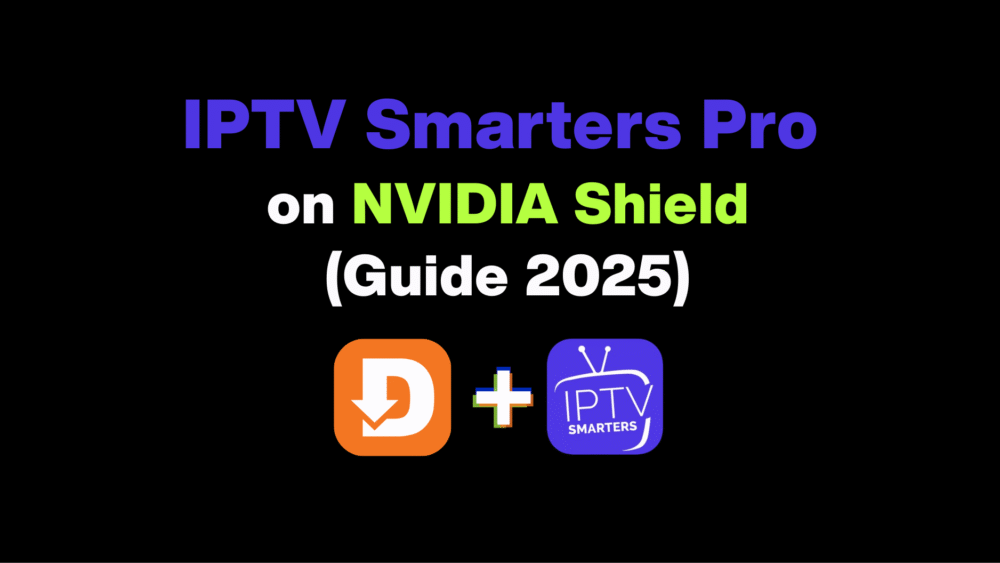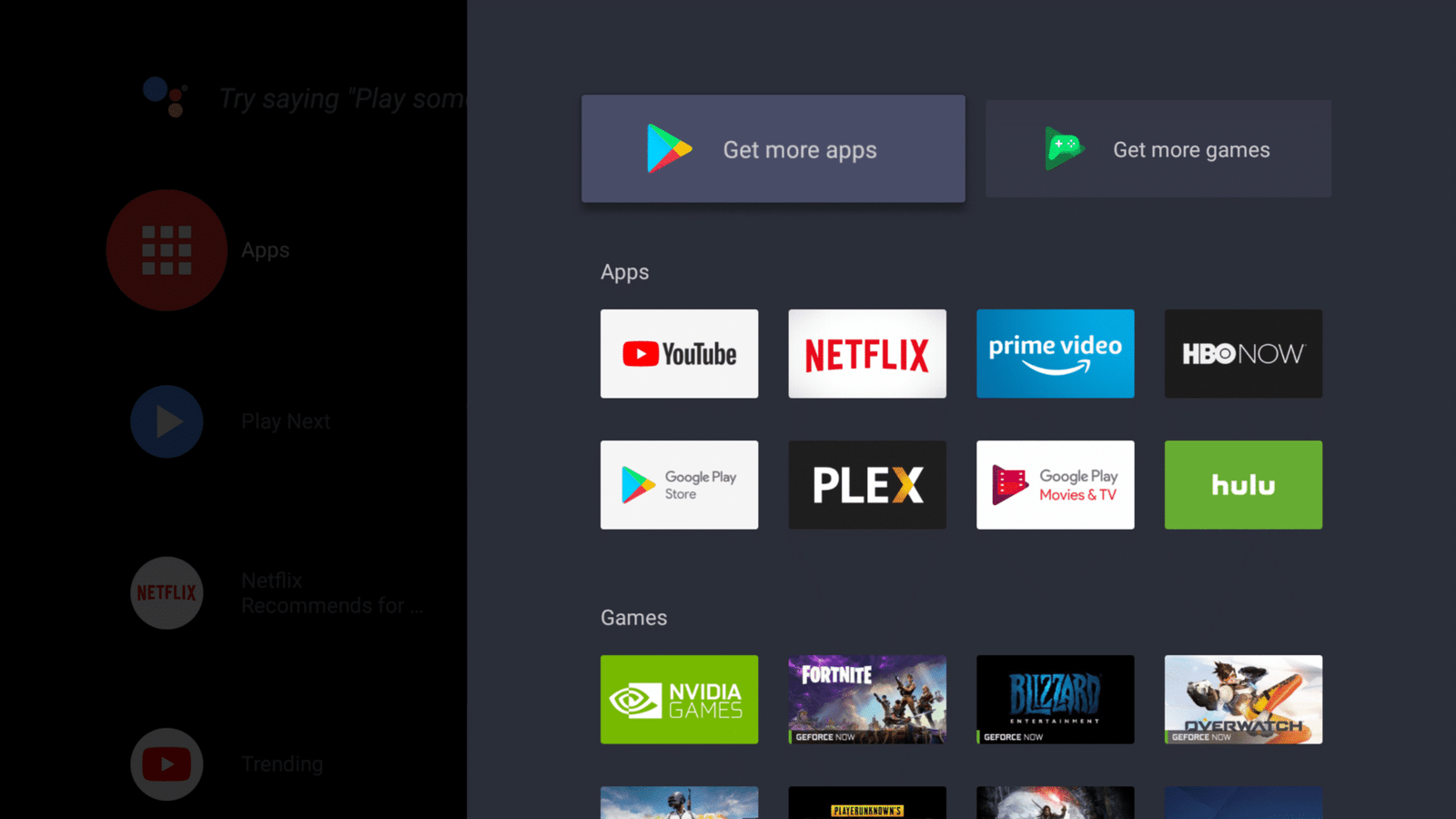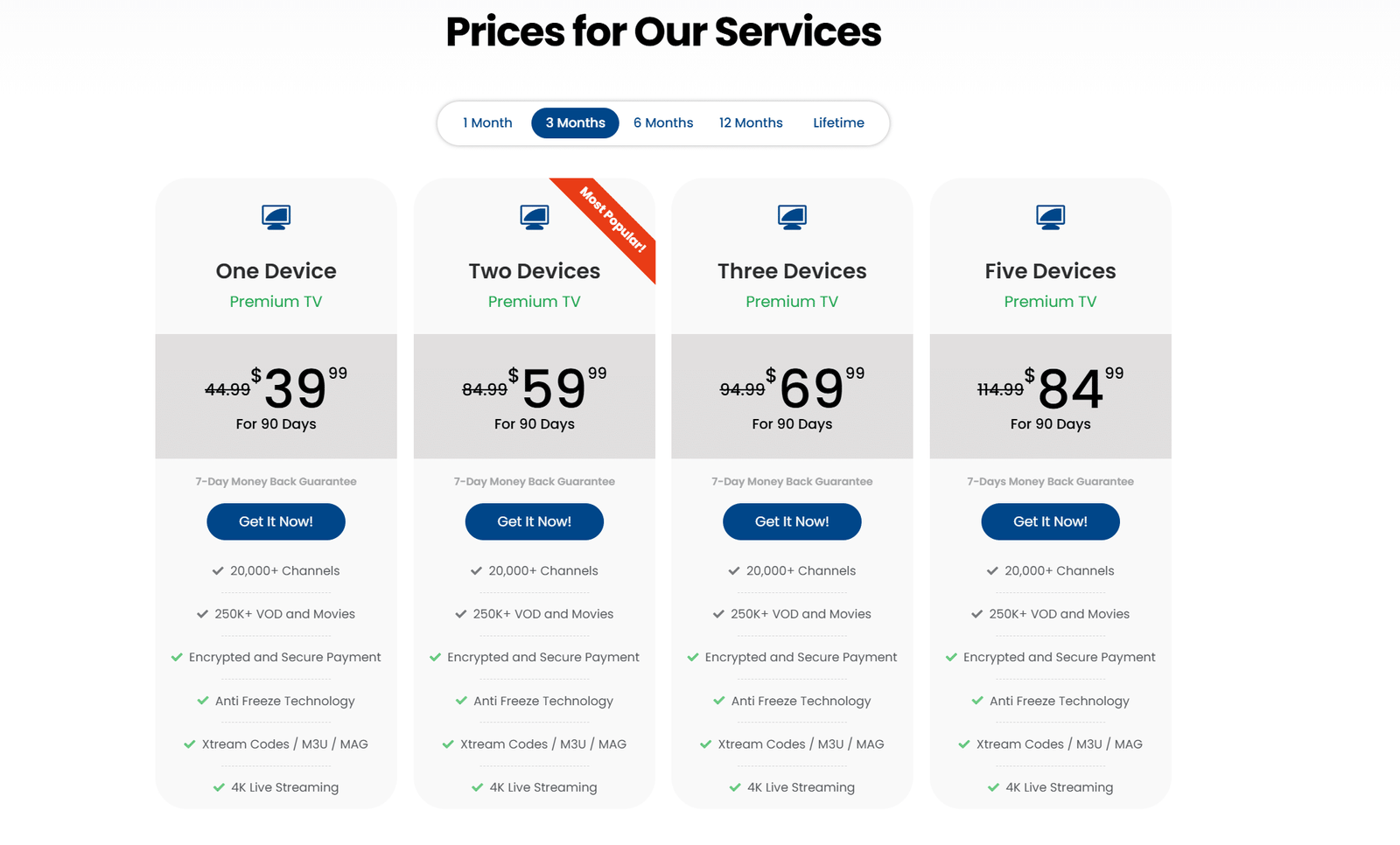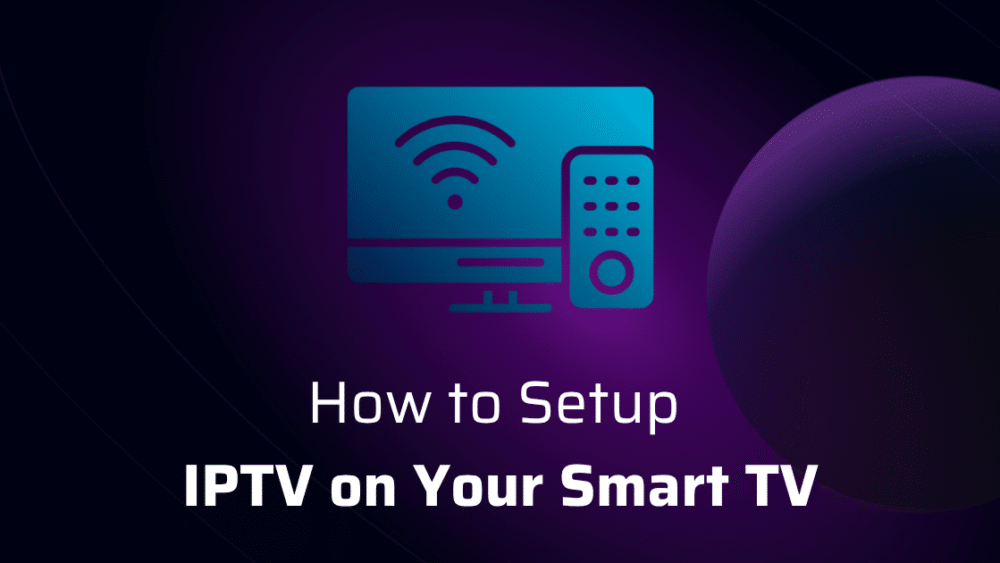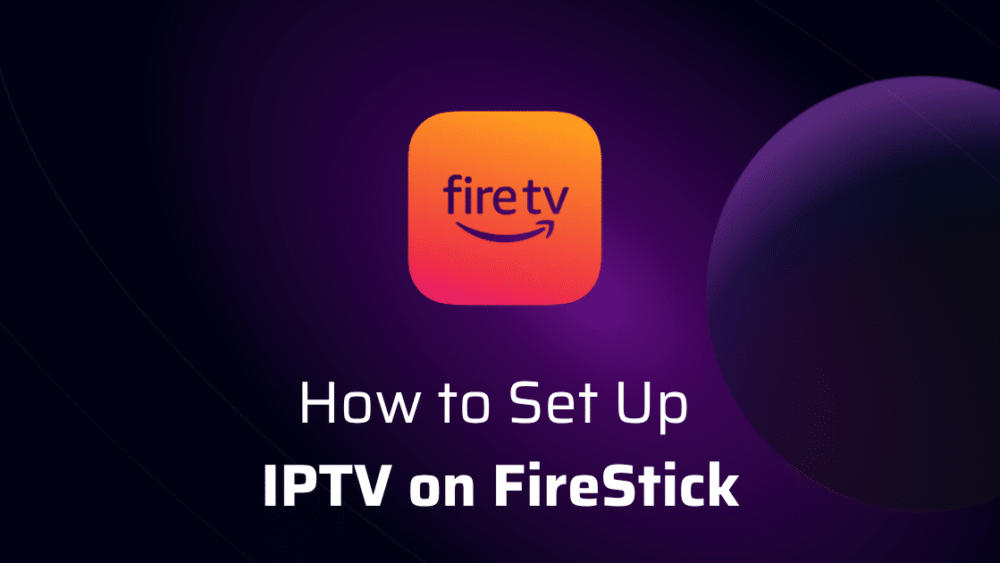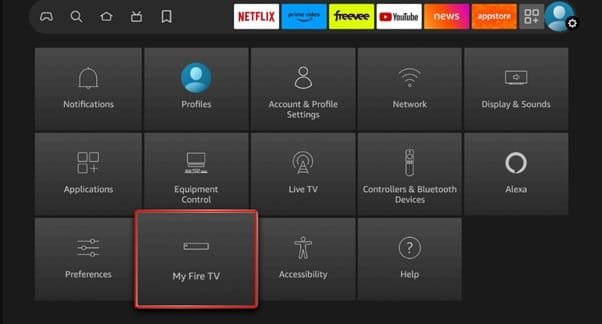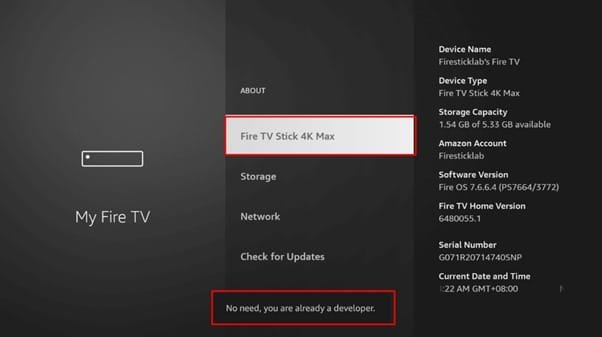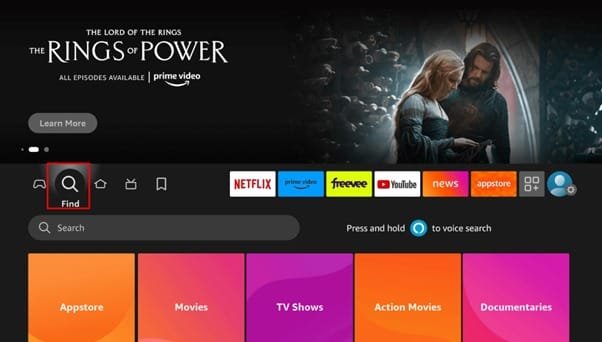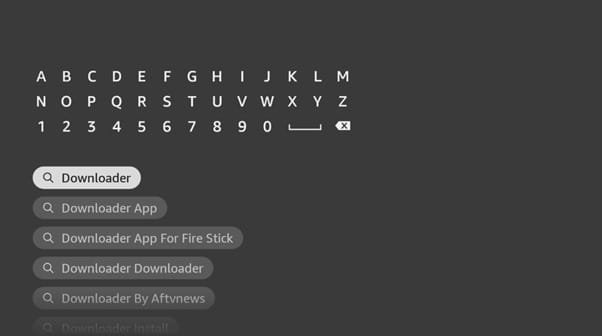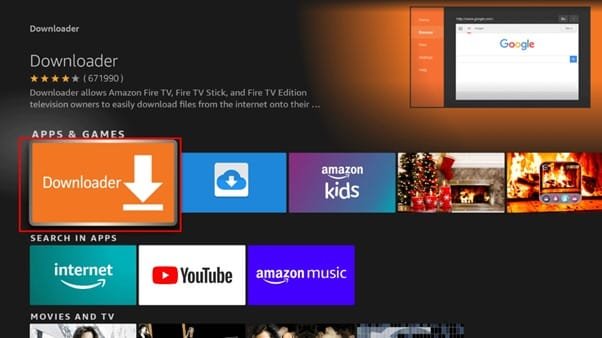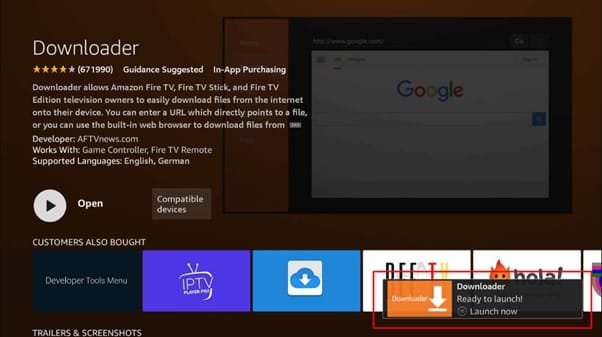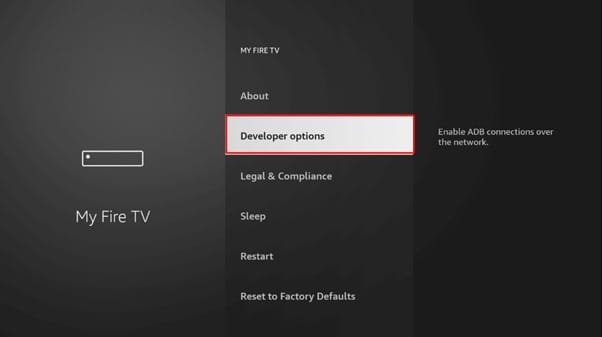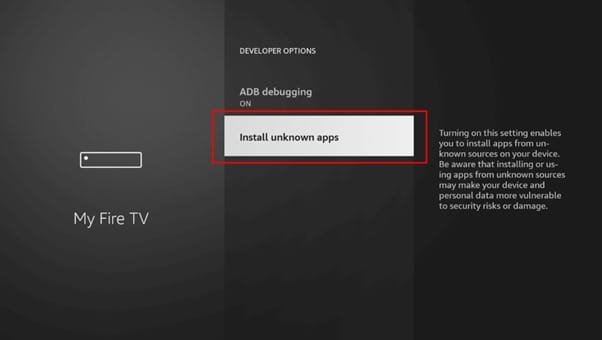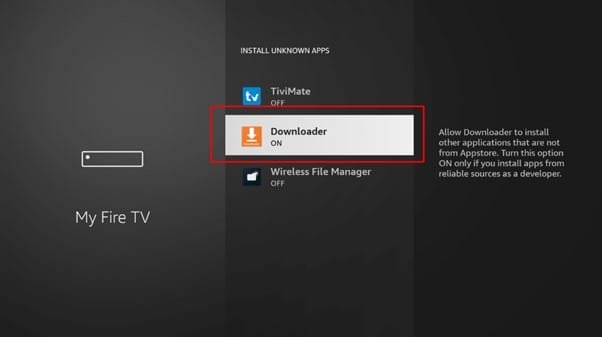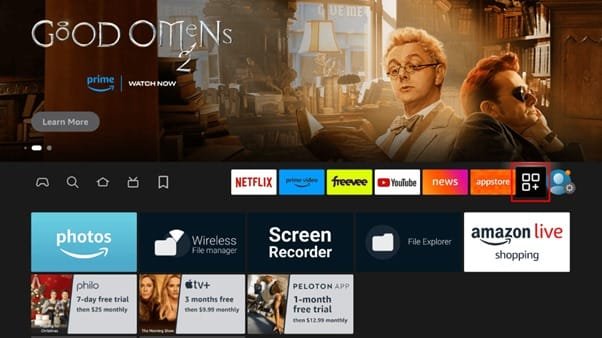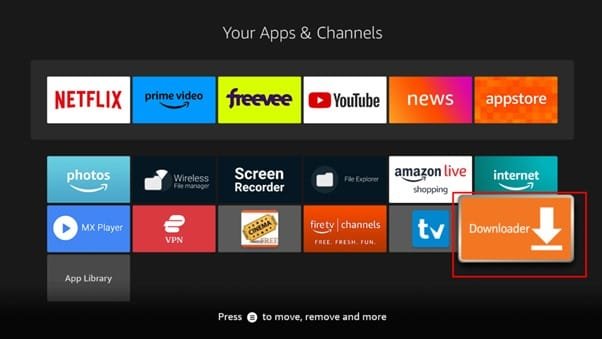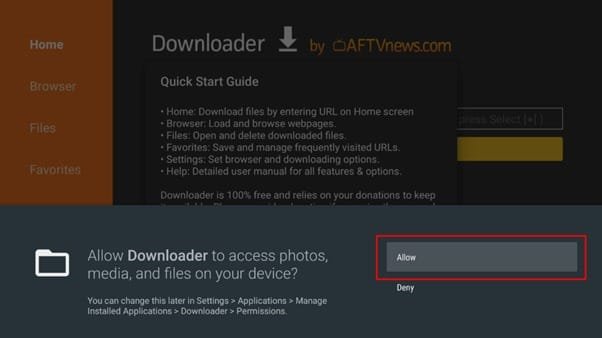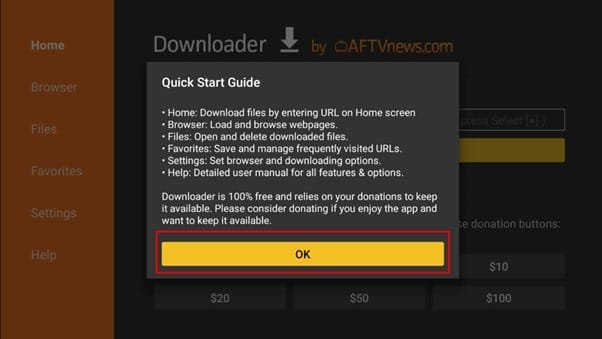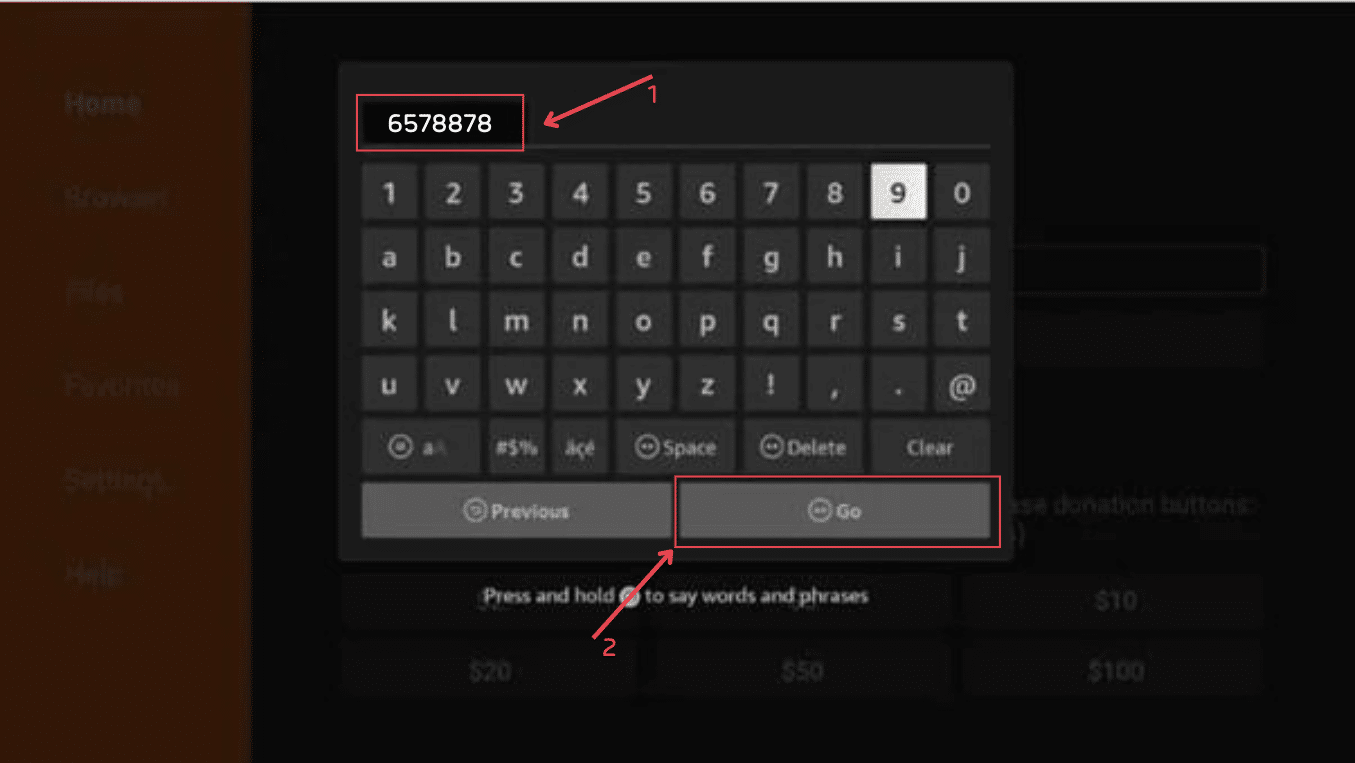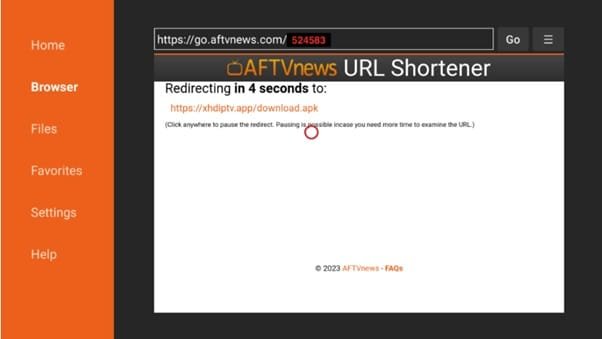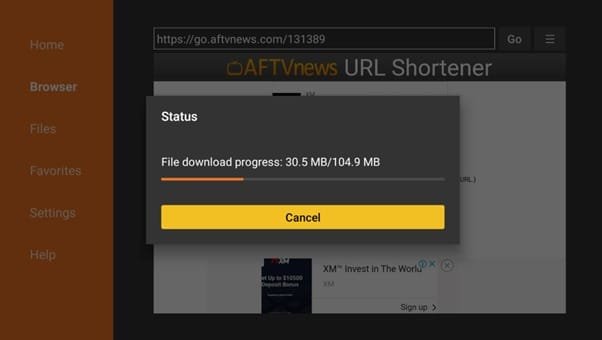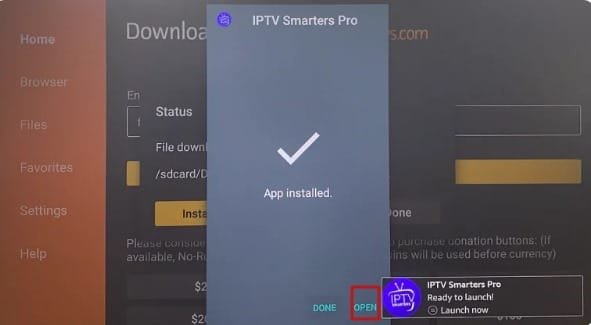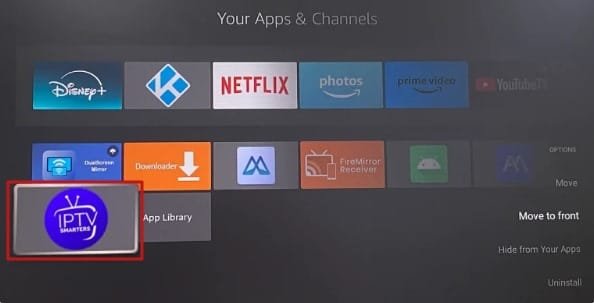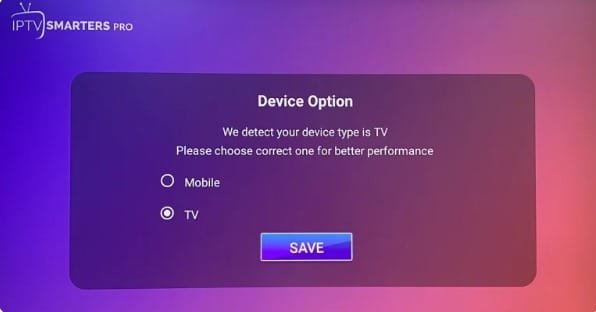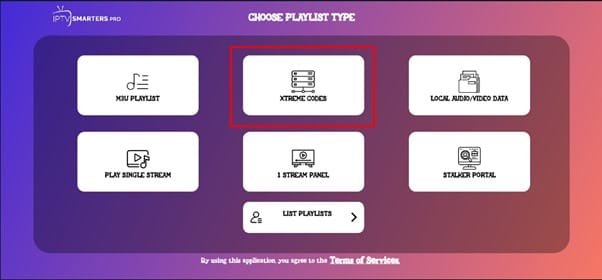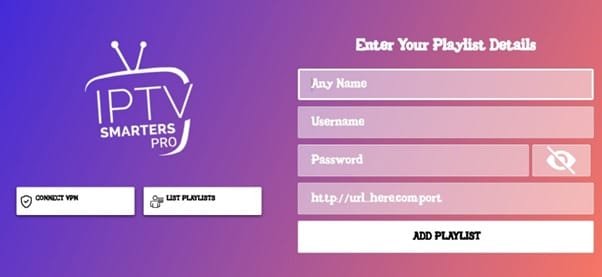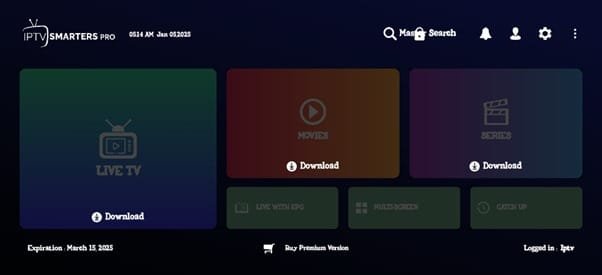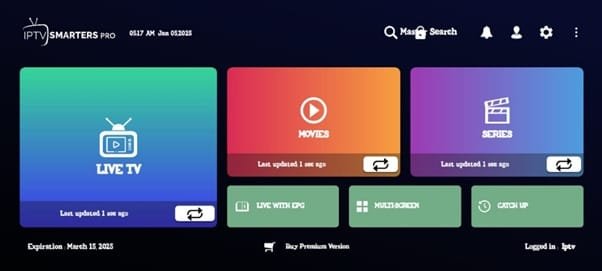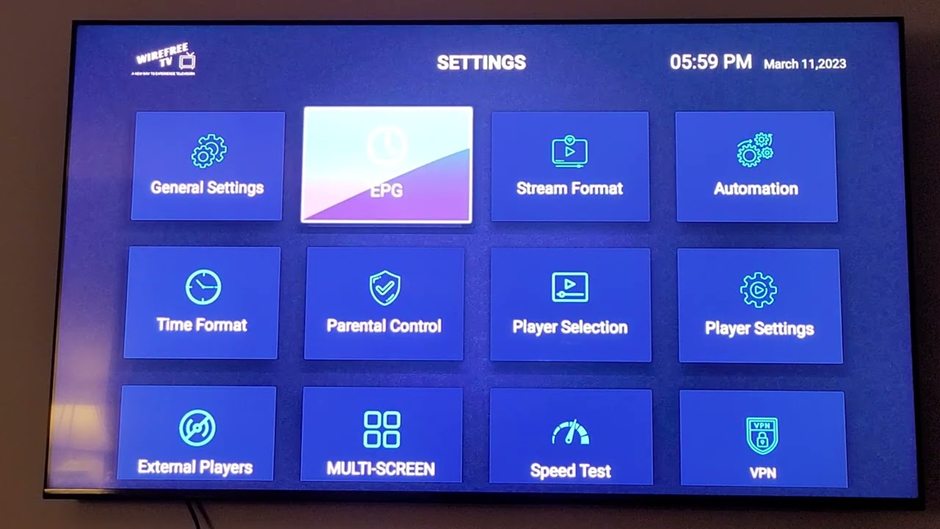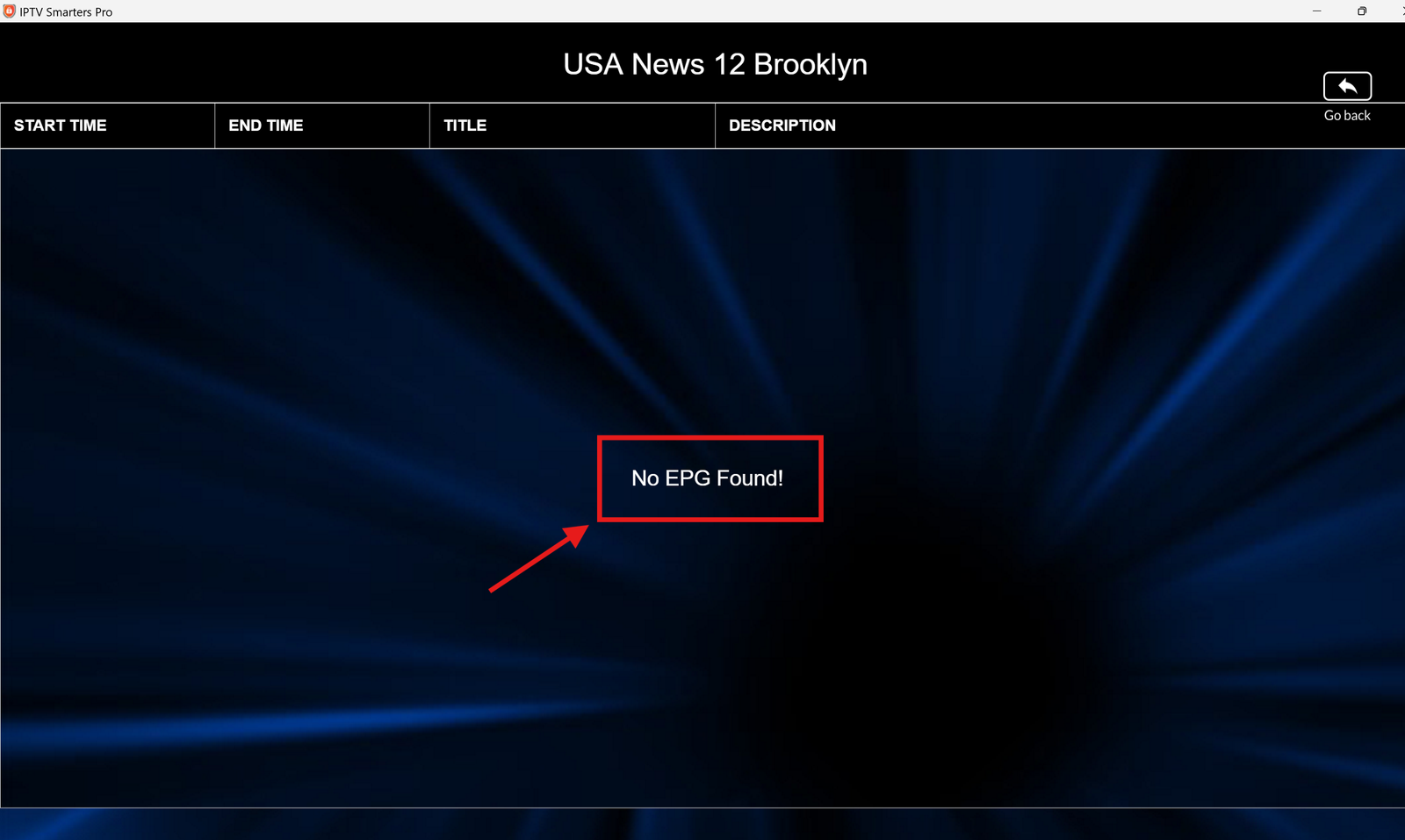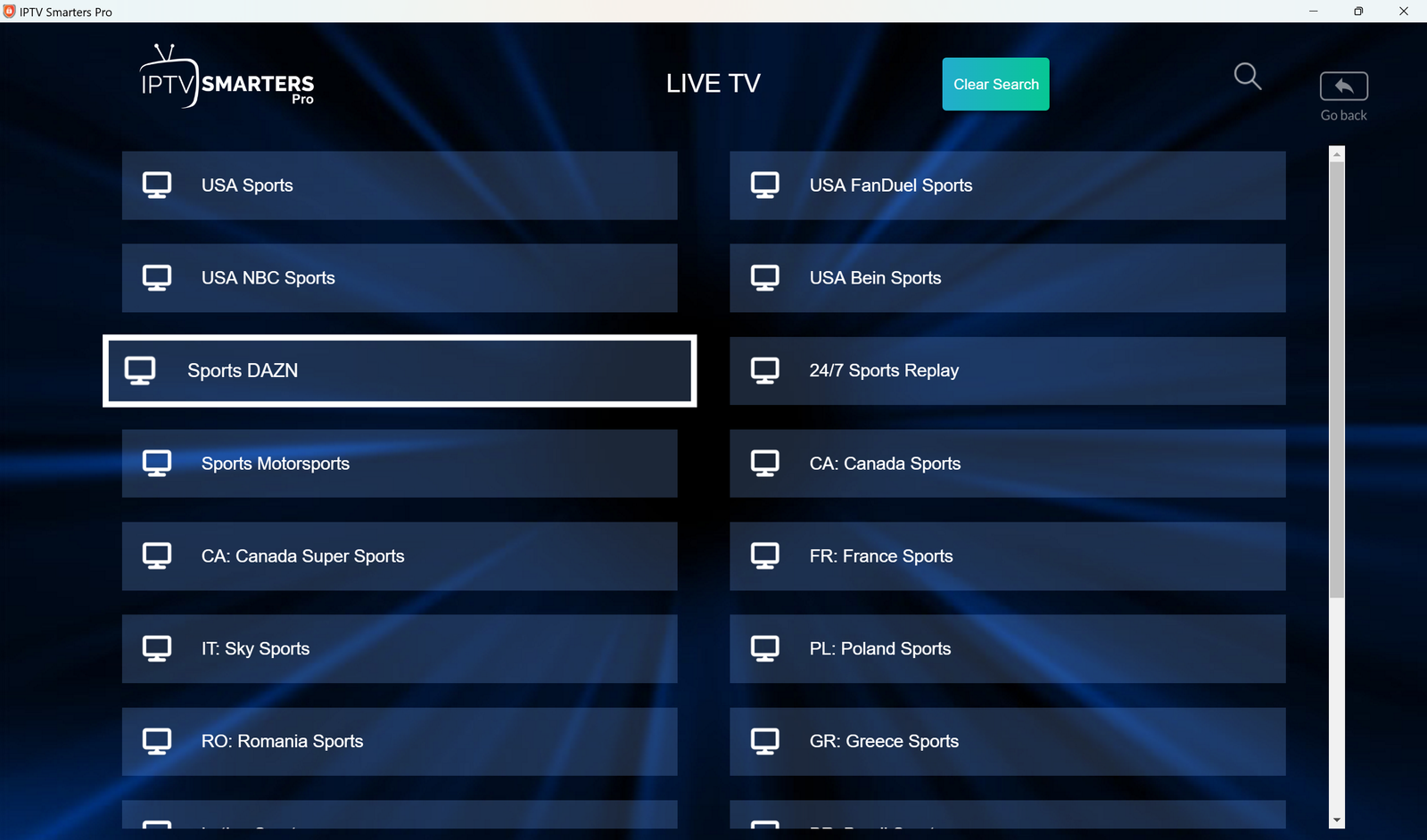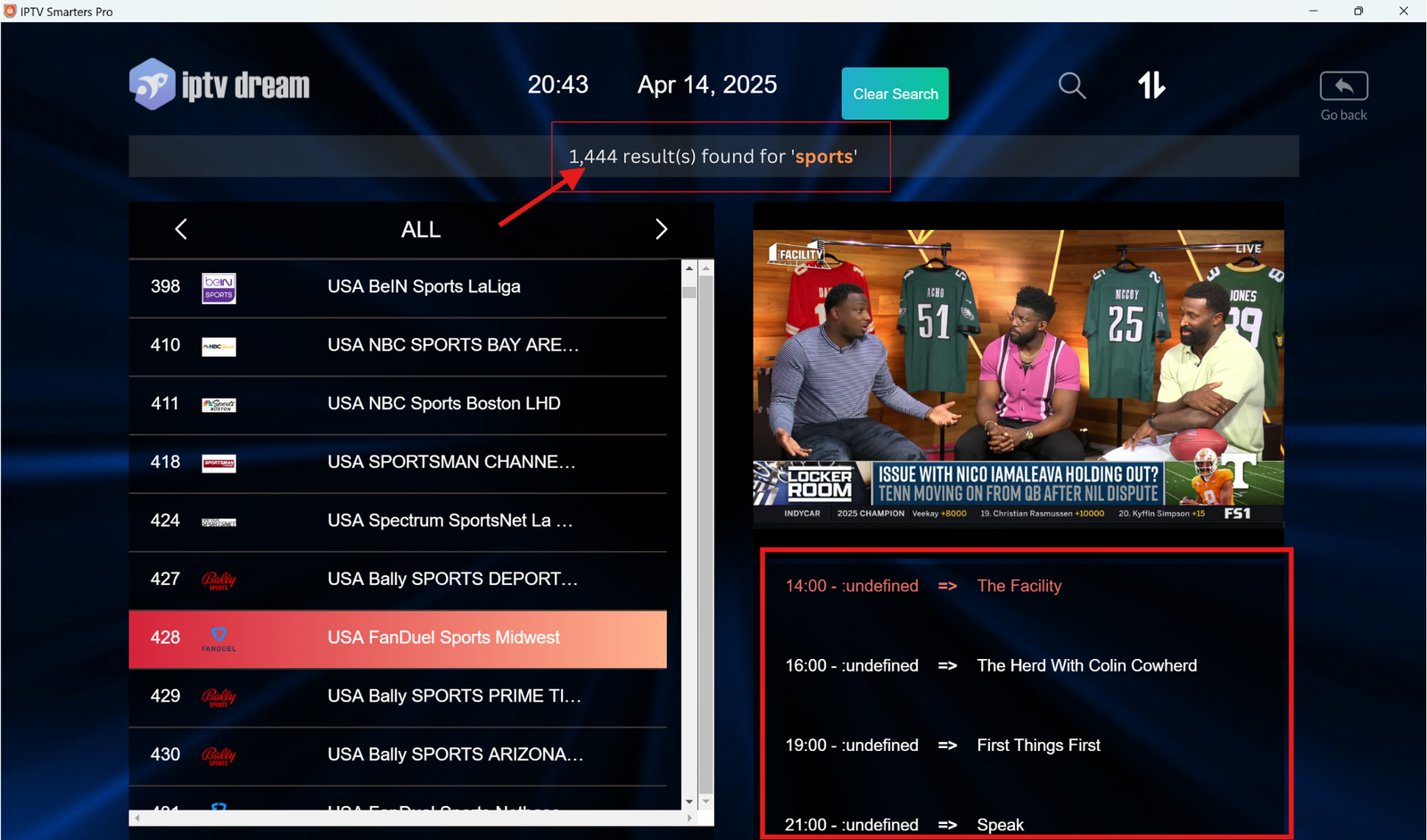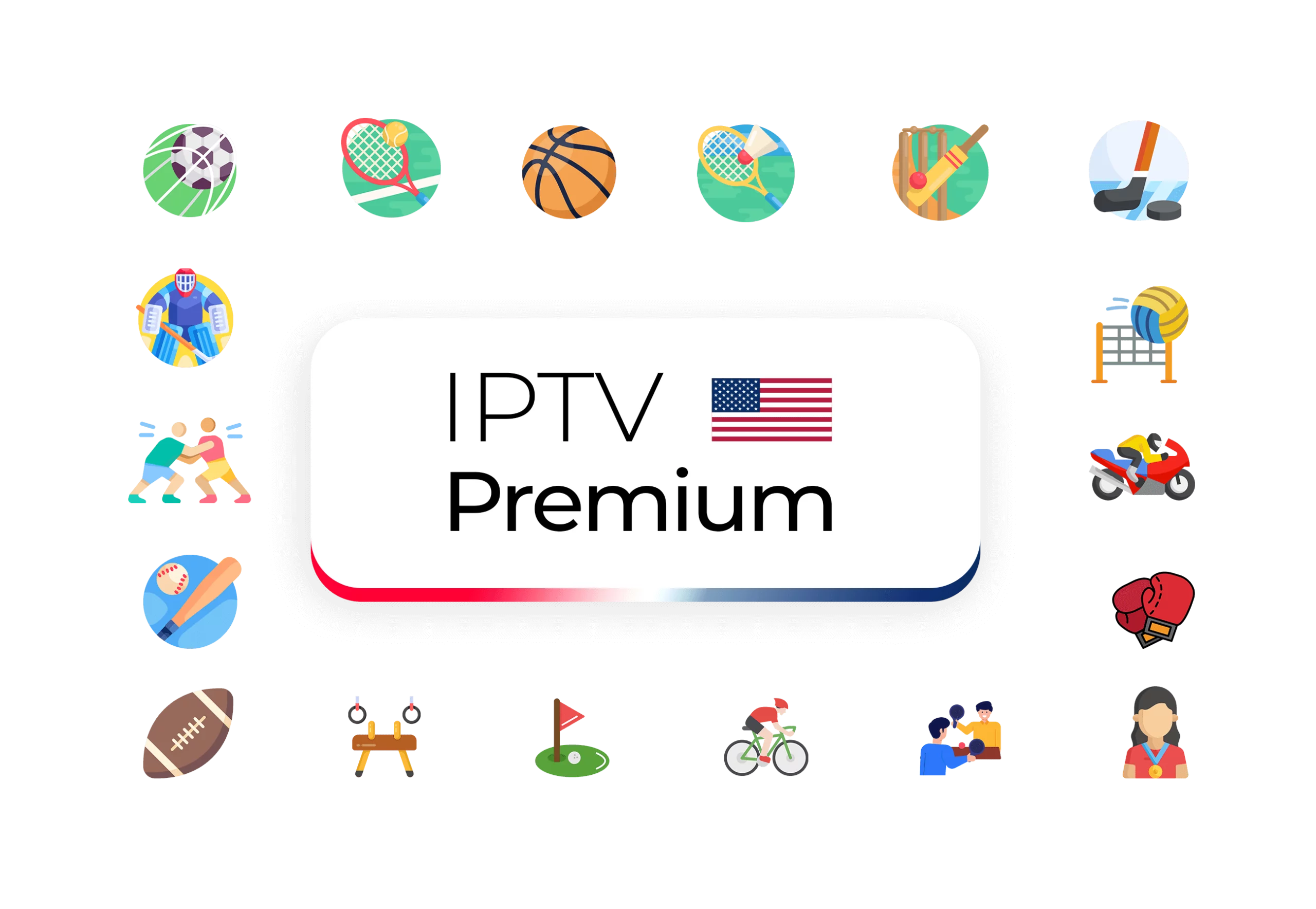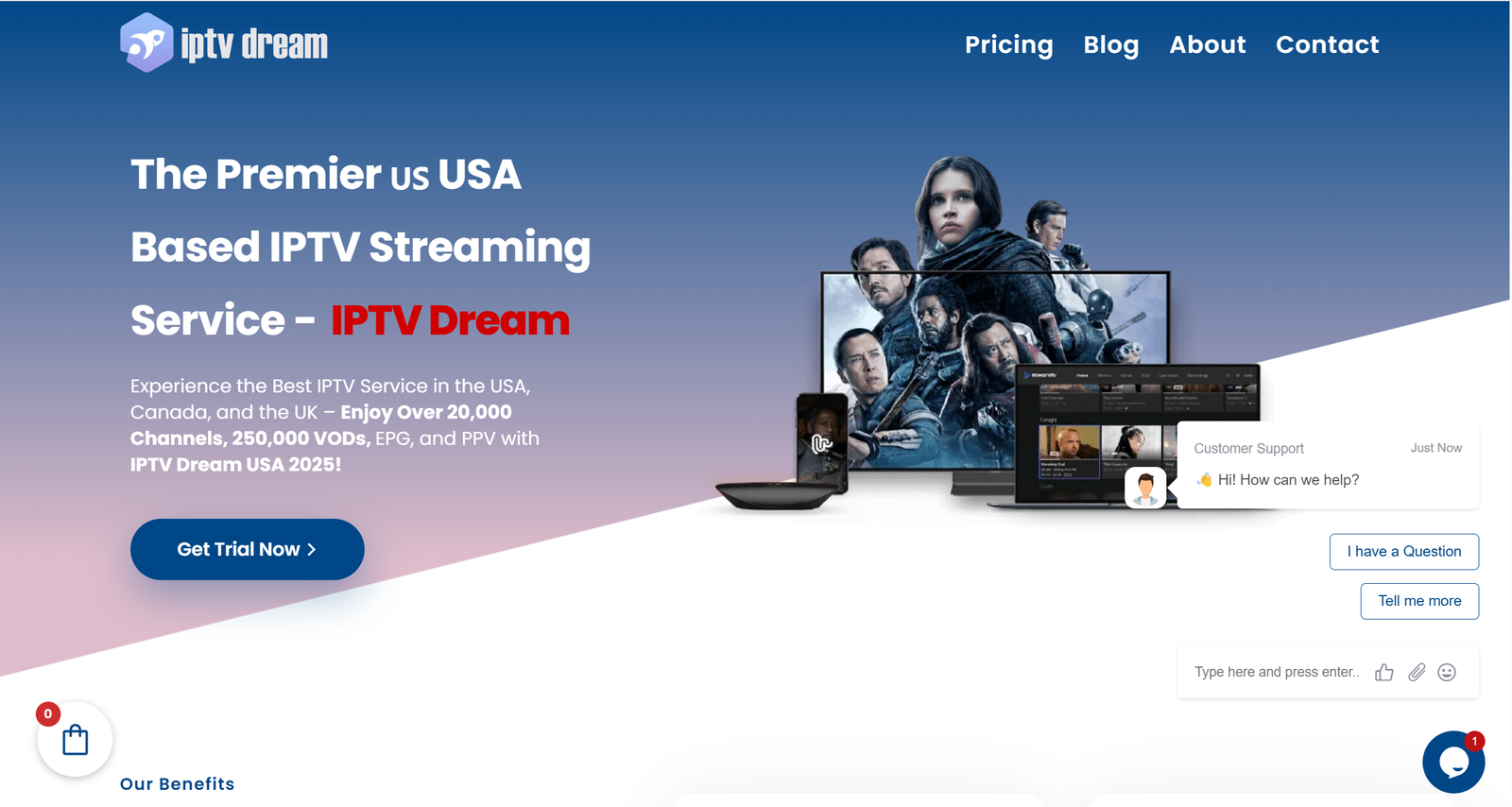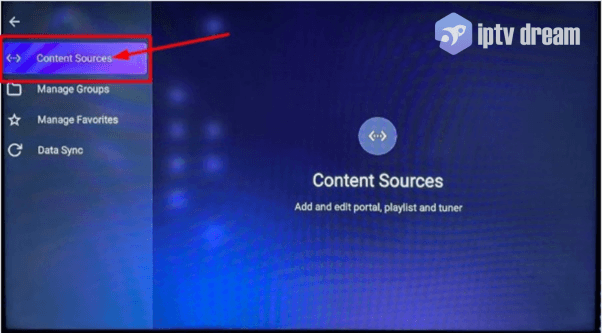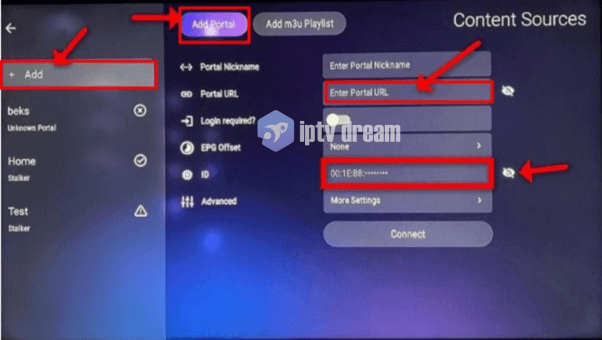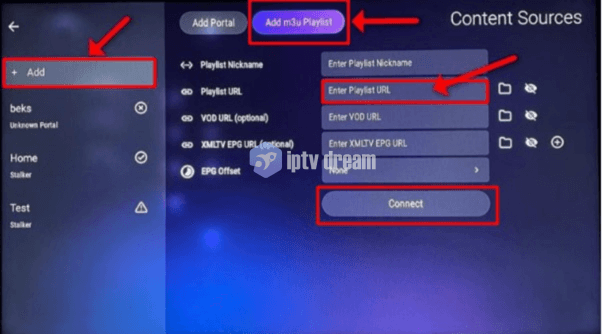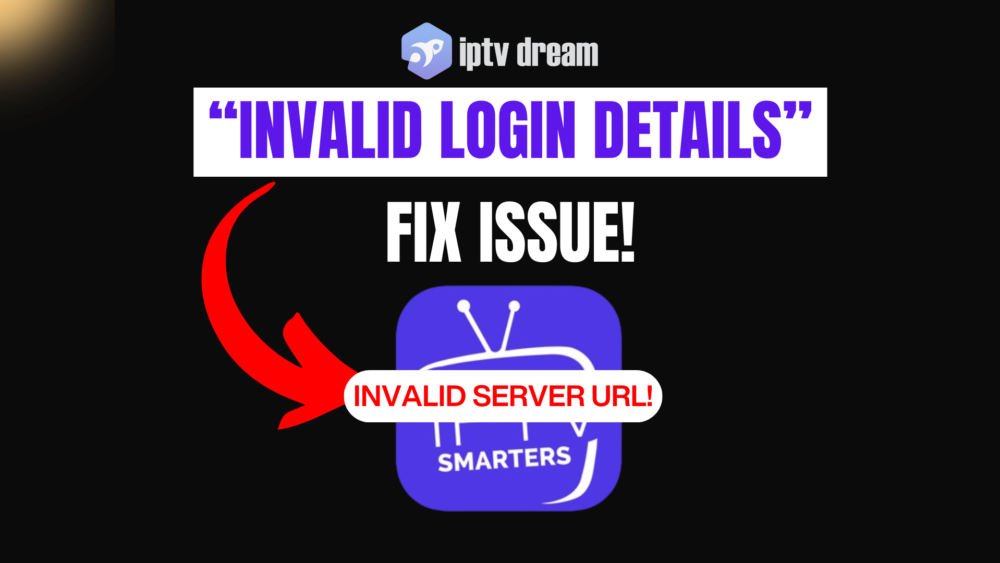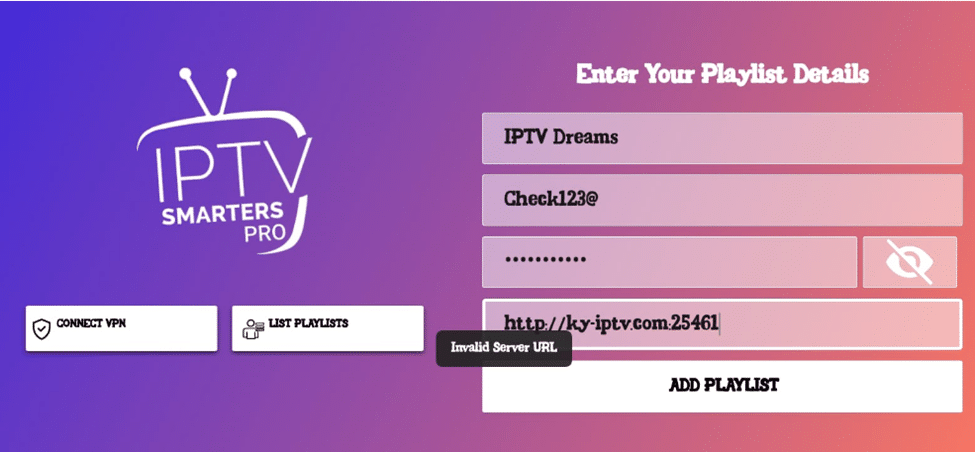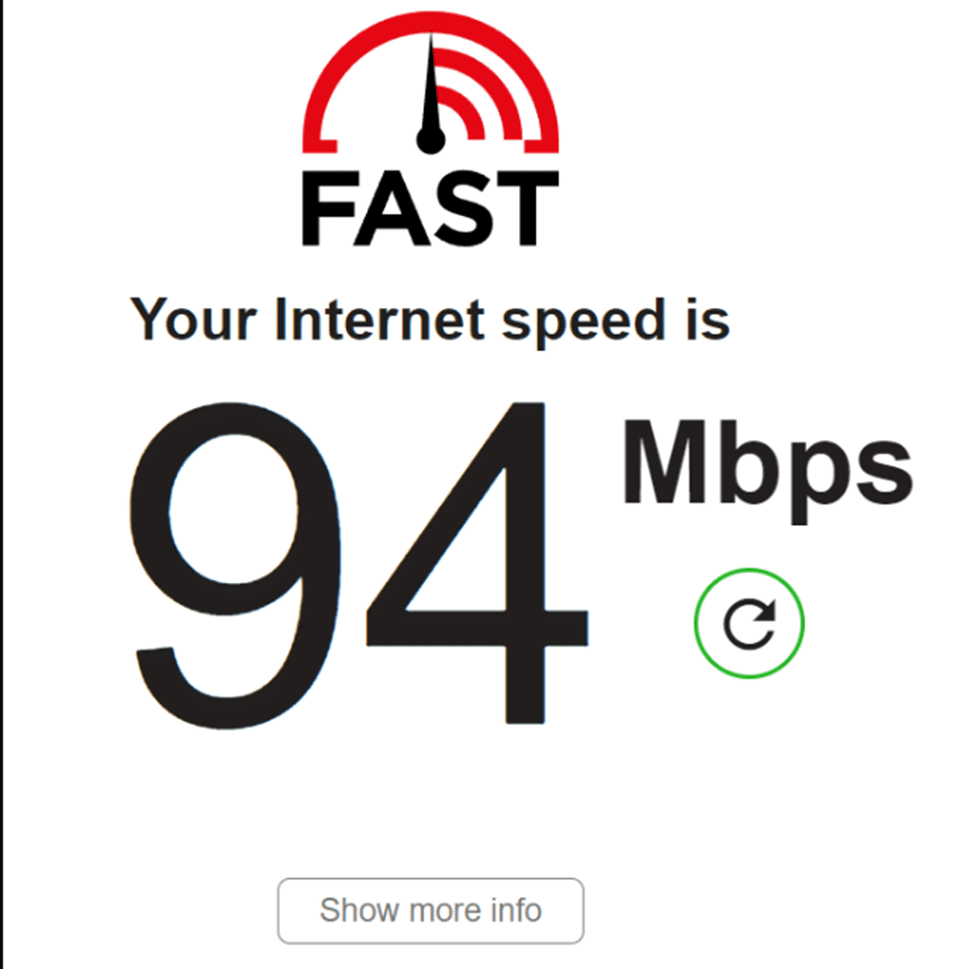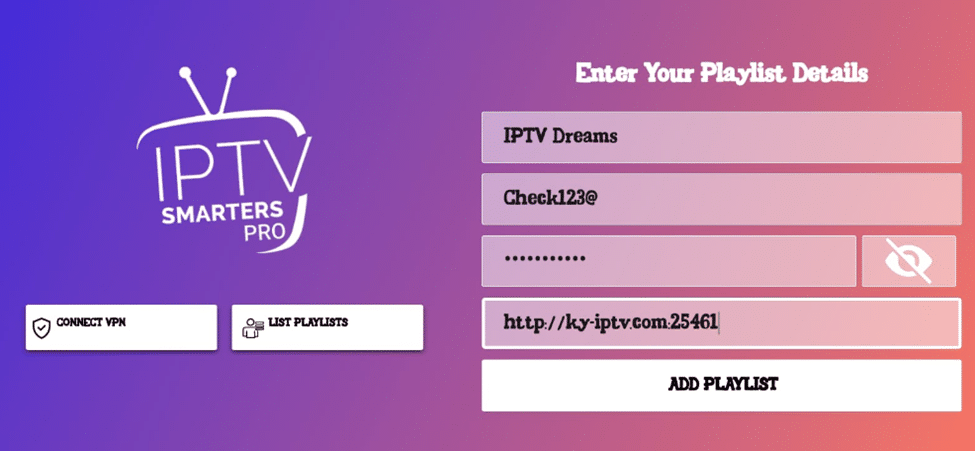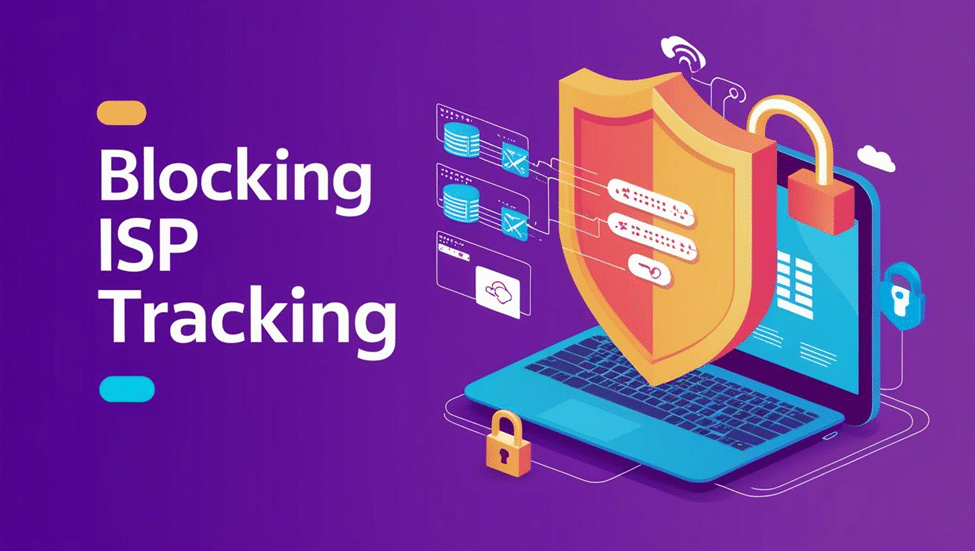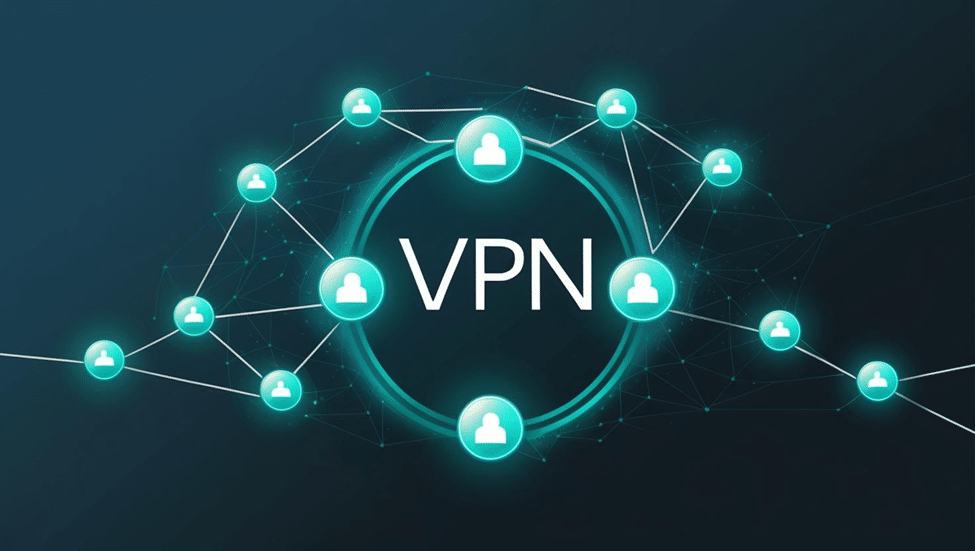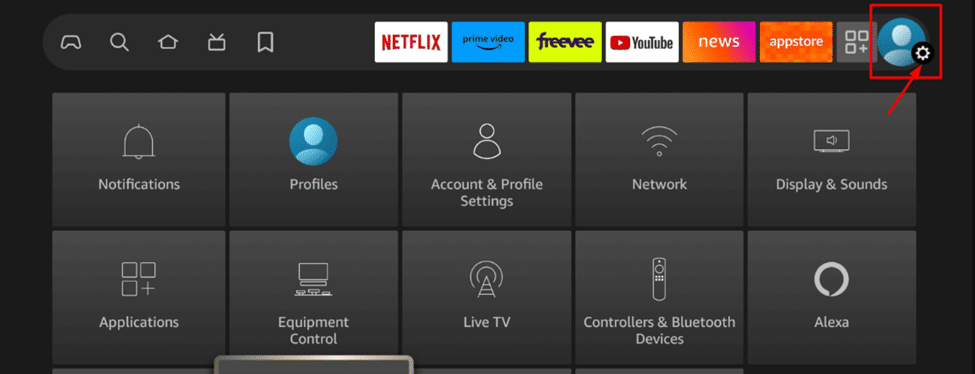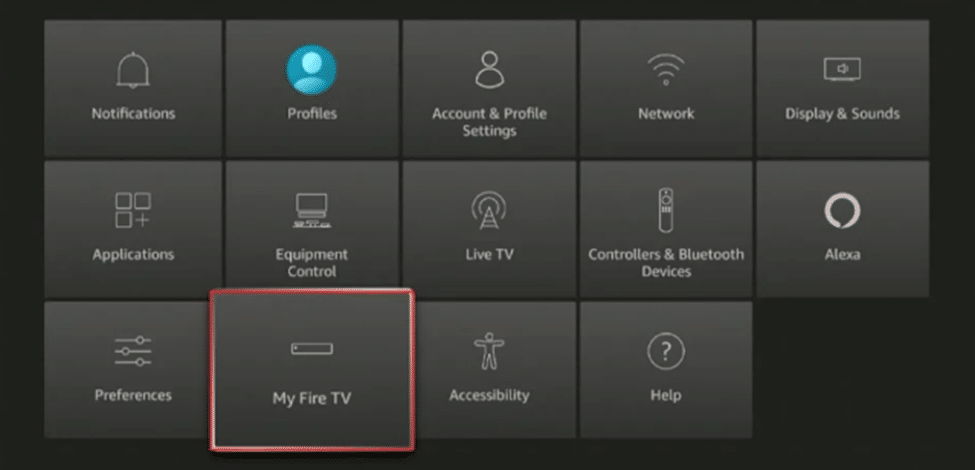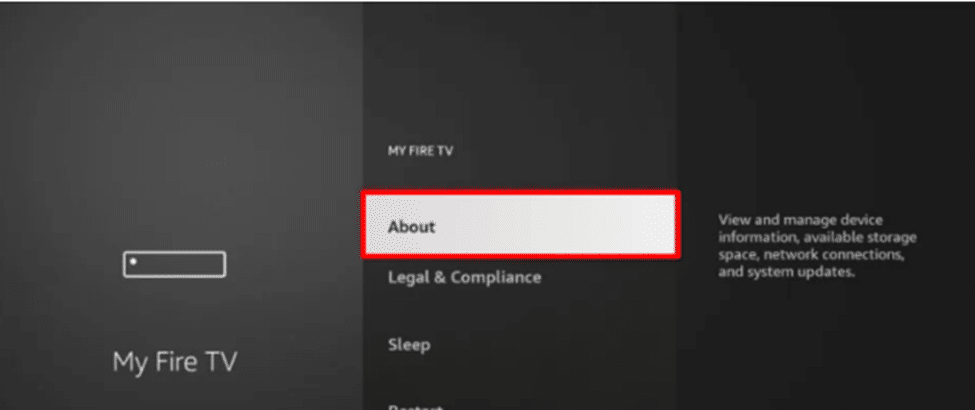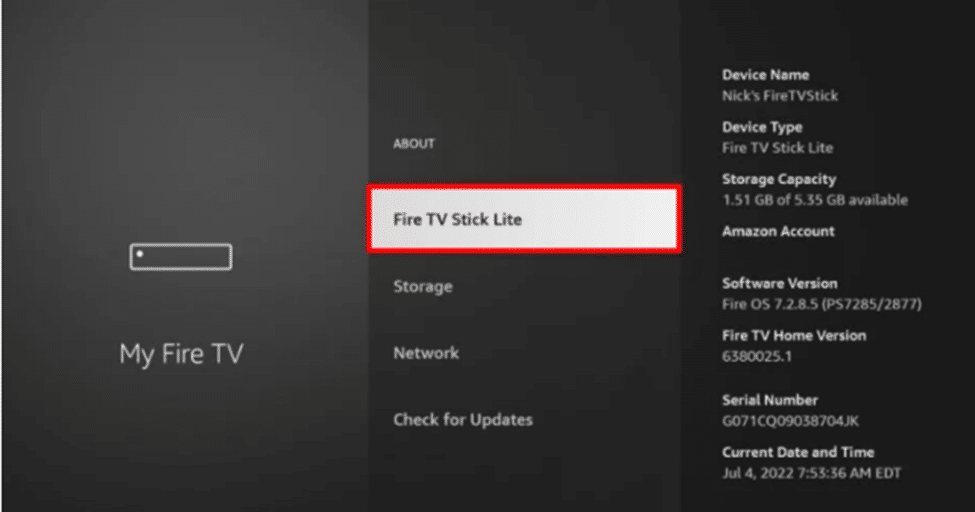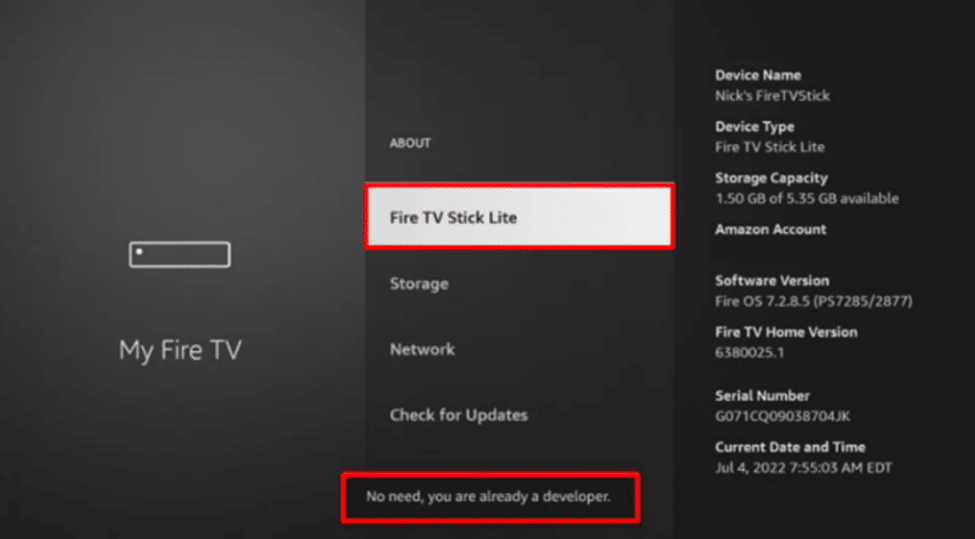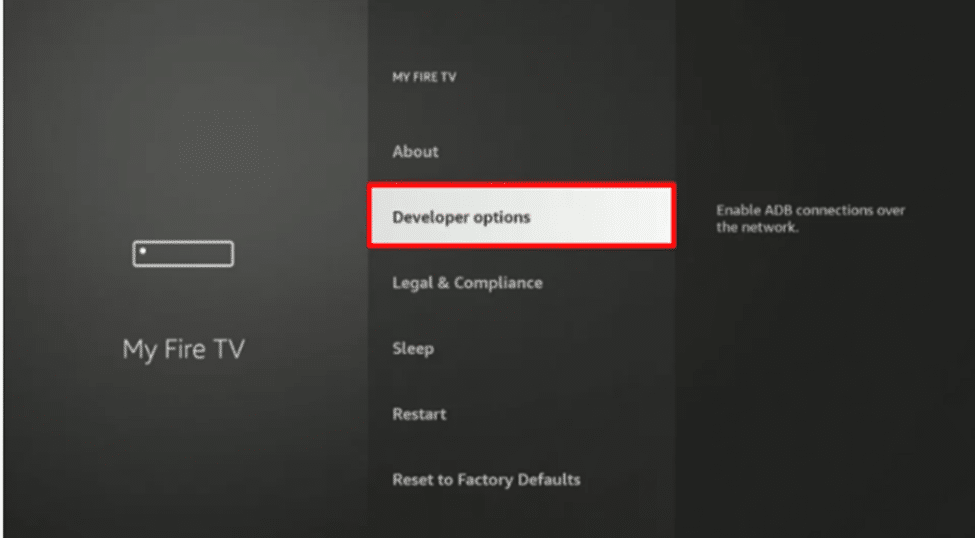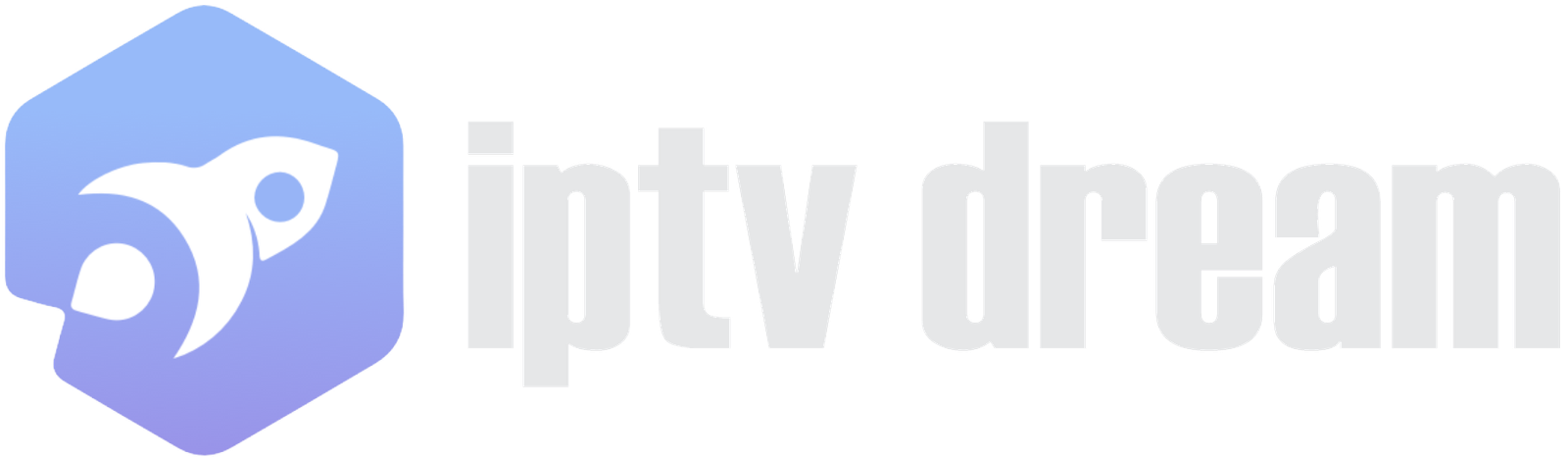This step-by-step tutorial shows how to Setup IPTV Smarters Pro on NVIDIA Shield using the Downloader method. You’ll enable Unknown Sources, install the APK, sign in with M3U or Xtream Codes, import the EPG, optimise playback, and fix common issues—so your Shield streams smoothly in minutes.
Licensed-only note: IPTV Smarters Pro is a player. To watch anything, use a licensed IPTV subscription and follow provider Terms of Service.
What you need before you start
- NVIDIA Shield TV / Shield TV Pro (latest Android TV OS)
- Stable internet (Ethernet recommended; strong 5 GHz Wi-Fi is fine)
- Licensed IPTV credentials: M3U URL or Xtream Codes (user, pass, server)
- Downloader app (we’ll install it)
- Optional: reputable VPN app (system-wide) if your ISP throttles streaming
What is IPTV Smarters Pro?
IPTV Smarters (aka IPTV Smarters Pro) is an IPTV player app—not a content provider. It lets you sign in with your licensed IPTV subscription using M3U URL or Xtream Codes and then streams Live TV, VOD, and Series with an EPG (TV guide).
Key features: clean remote-friendly UI, playlist groups, favourites, parental controls, catch-up/recording where supported, and decoder options (auto/hardware/software) to improve playback.
Important: IPTV Smarters does not include channels. You must add a valid playlist from a licensed provider (e.g., your service) to watch content.
Why Choose Nvidia Shield for IPTV?
If you want smooth, big-screen streaming, Nvidia Shield TV is a top choice for iptv on nvidia shield thanks to:
- Powerful hardware decoding: reliable playback for common codecs (H.264/H.265/HEVC) in supported apps.
- 4K HDR support: excellent picture quality; Dolby Atmos/Dolby Vision in supported apps/displays.
- Remote-first Android TV experience: fast navigation, strong app compatibility, easy sideloading when needed.
- Network stability: Ethernet support and robust Wi-Fi for steady bitrates.
- Long software support: frequent updates and good longevity for a living-room device.
Put simply, Shield is one of the best homes for an iptv app for android tv, especially for larger playlists and EPG-heavy guides.
Best IPTV apps for Nvidia Shield TV 2025
Looking for the Best IPTV apps for Nvidia Shield TV 2025? Start free to test your playlist, then upgrade if you need pro features like multiple playlists, recording, or advanced EPG controls.
Best IPTV apps for Nvidia Shield TV 2025 — Free picks
| App | Price | Features (concise) |
|---|---|---|
| IPTV Smarters Pro | Free | Plays M3U/Xtream, grid EPG, favourites, parental controls; smooth on Shield; great starter before you Setup IPTV Smarters Pro on NVIDIA Shield fully. |
| OTT Navigator IPTV | Free | Fast zapping, strong EPG, advanced groups/filters, multiple playlists; no ads; ideal for large lists. |
| TiviMate (Free) | Free | Beautiful Android TV UI, smooth guide; single playlist on free tier; good for testing before Premium. |
| Televizo (Free) | Free (ads) | Lightweight, supports M3U/Xtream, multiple playlists; simple, no-frills player with ads. |
Note: These are players. You need a licensed IPTV subscription. For a reliable option that works with all of the above, see IPTV Dream plans.
Best IPTV apps for Nvidia Shield TV 2025 — Premium picks
| App | Price | Features (concise) |
|---|---|---|
| IPTV Smarters Pro Premium | Paid | Advanced EPG, multi-playlist, multi-screen, recording & catch-up (if provider supports), profiles, parental controls; family-friendly and pairs perfectly after you Setup IPTV Smarters Pro on NVIDIA Shield. |
| TiviMate Premium | Paid | Gold-standard EPG, multiple playlists, scheduled recording, catch-up (if supported), backups/restore, custom layouts; best for power users. |
Want the full breakdown? Read our Best IPTV apps for Nvidia Shield TV in 2025 — Free vs Premium guide (with picks, setup tips, and FAQs).
How to Setup IPTV Smarters Pro on NVIDIA Shield (Downloader method)
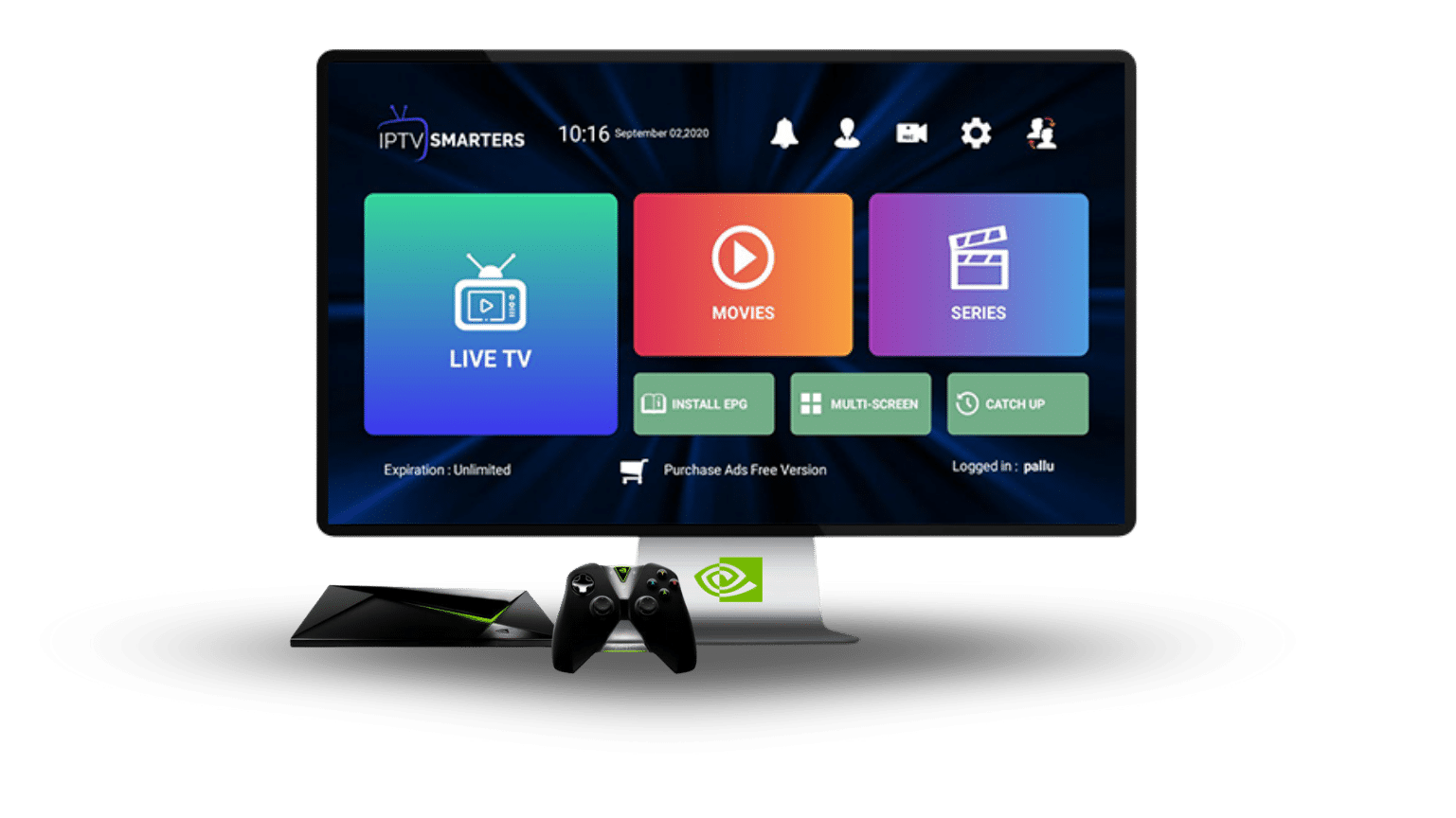
Follow these exact steps to Setup IPTV Smarters Pro on NVIDIA Shield quickly and safely.
IPTV Smraters Pro Downloader code: 6578878.
- Enable Unknown Sources
Settings → Device Preferences → Security & restrictions → Unknown sources → turn ON for Downloader. - Install Downloader (by AFTVnews)
Open Apps → Get more apps → search Downloader → Install → Open → allow storage permissions. - Open Downloader → enter downloader code for IPTV Smraters Pro:
6578878
On the Home screen, use Enter a code (or the URL field), type 6578878, then press Go. - Download the official Smarters APK
Verify you’ve reached the publisher’s page, then Download the Android TV APK. - Install the APK
When prompted: Install → Open. If blocked, re-check Step 1. - Choose login type
Select Login with Xtream Codes API or Load Your Playlist or File/URL (M3U). - Enter your credentials proivded by your IPTV service provider:
Add Service name (any label) → Username/Password/Server URL (Xtream) or paste M3U URL. - Sync channels, VOD, and EPG
Let IPTV Smarters Pro finish the initial sync. - Organise & watch
Hide unused groups, add Favourites, then enjoy Live TV and Movies/Series.
You’ve completed Setup IPTV Smarters Pro on NVIDIA Shield.
Legal note: IPTV Smarters Pro is a player. Use a licensed IPTV subscription. Need one that works smoothly? Compare IPTV Dream plans.
Pro tips (for a smoother Shield experience)
- Ethernet first: Cables beat Wi-Fi for steady bitrates.
- Match connections: Don’t exceed the simultaneous streams in your plan.
- Backups: Save your M3U/Xtream details in a password manager.
- Remote shortcuts: Map the Guide/Back buttons for faster zapping.
- Keep it updated: After updates, revisit decoder settings if performance changes.
Troubleshooting
Buffering/stutter
- Decoder: Auto ↔ Hardware ↔ Software
- Lower Timeshift; quit background apps; reboot Shield
- Ask your provider for an alternate playlist/CDN route
No EPG / wrong time
- Refresh EPG; verify EPG URL (if separate)
- Adjust EPG Time Offset to your region
Audio out of sync
- Toggle Audio Passthrough; change decoder; relaunch the channel
Install blocked
- Re-enable Unknown Sources for Downloader; re-download the APK from the official source
Works beyond Shield?
Yes— IPTV Smarters Pro is one of best IPTV app for Android TV in general. Shield simply offers more power and stability for big playlists.
Best provider to pair with IPTV Smarters Pro
Want streams that just work? Try IPTV Dream plans—large channel & VOD catalogue, flexible durations, and multi-connection options. It’s an ideal match when you Setup IPTV Smarters Pro on NVIDIA Shield.
FAQs
Is IPTV Smarters Pro free on Shield?
Yes. The Android TV build is free; advanced perks may require a premium version.
Can I install IPTV Smarters Pro from Google Play?
No, IPTV Smarters Pro has been removed from Google Play, thus may not appear for Shield. Most users setup IPTV Smarters Pro on NVIDIA Shield by sideloading with Downloader.
Does IPTV Smarters Pro support both M3U and Xtream?
Yes—M3U URL and Xtream Codes API are fully supported on IPTV Smarters Pro, including EPG import.
Do IPTV apps include channels?
No. They’re just players. You have to buy IPTV Subscription from a reliabable IPTV provider like IPTV Dream.
What if my ISP blocks IPTV?
Use a reputable VPN app on Nvidia Shield (system-wide), like NORD VPN. Only stream content you’re licensed to watch.
How do I Setup IPTV Smarters Pro on NVIDIA Shield quickly?
Open Downloader, enter code 6578878, download the official Android TV APK, install, then sign in with M3U or Xtream Codes. Stream your fav channels.
What’s the difference between M3U and Xtream Codes?
M3U URL is a playlist link; Xtream Codes uses server + username + password. Xtream typically syncs channels + VOD + EPG faster on Shield.