Internet Protocol Television (IPTV) has completely transformed how we consume TV, movies, and sports. Offering unmatched flexibility, endless content, and high-quality streaming, IPTV is here to stay. Whether you’re watching live TV, enjoying your favorite movie, or following sports, IPTV gives you it all at your fingertips. Setting up IPTV on your Smart TV in 2025 is easier than ever, thanks to advanced apps and a simplified installation process. Follow this guide to set up IPTV on your Smart TV streaming in no time.
What Is IPTV and How Does It Work?
IPTV delivers television content through the internet, bypassing traditional cable or satellite connections. After subscribing to an IPTV service, you’ll receive access credentials, usually an M3U playlist link or Xtream Codes API. You can then use an IPTV app on your Smart TV to start streaming your favorite shows.
IPTV is not just a trend; it’s the future of television viewing.
Choosing the Right IPTV App for Your Smart TV
Selecting the right IPTV app is crucial for a smooth experience. Below are the top IPTV apps of 2025, each with unique features to make your viewing experience even better:
| App Name | Best For | Supported Devices | Notable Features |
|---|---|---|---|
| IPTV Smarters Pro | Overall best | Android, iOS, Firestick, Smart TV | Multi-screen, parental controls |
| TiviMate | Android TV & Firestick | Android TV, Firestick | Multiple playlists, recording |
| GSE Smart IPTV | Customization | Android, iOS, Firestick, Apple TV | Subtitles, external player support |
| Smart IPTV | Samsung & LG TVs | Samsung & LG Smart TVs | M3U, Xtream Codes, one-time activation |
| Perfect Player | Minimalist UI | Android TV, Firestick, Windows | M3U, XSPF support |
For most Smart TVs, IPTV Smarters Pro and Smart IPTV are highly recommended.
Choosing the right app can make or break your IPTV experience.
Step-by-Step: How to Set Up IPTV on Your Smart TV
1. Choose a Reliable IPTV Service
Before installing the app, research and subscribe to a trusted IPTV provider. They will provide you with an M3U playlist link or Xtream Codes API (username, password, server URL).
A reliable IPTV service ensures a smooth streaming experience.
2. Install an IPTV App on Your Smart TV
For Samsung or LG Smart TVs:
- Open your TV’s app store (Samsung Smart Hub or LG Content Store).
- Search for Smart IPTV or IPTV Smarters Pro.
- Download and install the app.
For Android-based Smart TVs (Sony, Philips, etc.):
- Open the Google Play Store.
- Search for IPTV Smarters Pro, TiviMate, or GSE Smart IPTV.
- Install your preferred app.
If the App Is Not Available:
- Download the APK file from a trusted source using your TV’s browser or a computer.
- Transfer the APK to a USB drive, insert it into your TV, and install via the TV’s file manager.
“Keep your app updated—developers regularly improve features and fix bugs!”
3. Launch the IPTV App and Enter Your Details
Once installed, launch the app and you’ll be prompted to log in. You can log in using:
- M3U Playlist URL: Enter the M3U link provided by your IPTV service.
- Xtream Codes API: Enter your username, password, and server URL.
Name your playlist and confirm to add your user profile.
4. Upload Your Playlist (If Required)
Some apps, like Smart IPTV, require you to upload your M3U playlist via their website. Simply visit the website from your phone or computer, enter your TV’s MAC address, and upload the file.
“Ensure your playlist is updated regularly for uninterrupted viewing.”
5. Start Streaming
Once your playlist is loaded, browse channels, movies, and shows, and start enjoying live TV, sports, and on-demand content directly on your Smart TV.
Troubleshooting Common IPTV Issues
Even with a flawless setup, you may encounter minor issues. Here’s how to resolve the most common problems:
- Buffering/Freezing: Check your internet speed (minimum 20 Mbps for HD). If the issue persists, restart your router or reduce stream quality.
- Channels Not Loading: Refresh your playlist or check for service outages.
- App Crashes: Clear the app’s cache, update the app, or reinstall it.
- Audio/Video Sync Issues: Restart the app or device and check for app updates.
“The smoother the setup, the better your streaming experience. Troubleshooting is part of the journey!”
Tips for the Best IPTV Experience in 2025
- Use a VPN: A VPN ensures your privacy and helps you bypass ISP throttling for faster, more secure streaming.
- Keep Your App Updated: Regular updates improve performance and fix bugs.
- Clear Cache Regularly: Prevent lag and crashes by periodically clearing your app cache.
- Use Modern Hardware: Newer Smart TVs and streaming devices perform better with IPTV apps.
- Don’t Overload Your Network: Avoid streaming on too many devices at once to maintain optimal performance.
“A well-optimized setup is the key to consistent, high-quality IPTV viewing.”
Frequently Asked Questions
Which IPTV app is best for Smart TVs?
Smart IPTV is ideal for Samsung and LG TVs, while IPTV Smarters Pro is great for most Android-based Smart TVs.
Do I need a VPN for IPTV?
While not mandatory, using a VPN ensures privacy, security, and prevents ISP throttling.
Is IPTV legal?
IPTV’s legality depends on your location and the content licenses of your provider. Always use legitimate services.
Final Thoughts
Setting up IPTV on your Smart TV in 2025 is a quick and easy process that opens the door to endless entertainment. By choosing the right app, subscribing to a reliable IPTV service, and optimizing your setup, you can access your favorite shows, movies, and sports in no time.
“Don’t settle for less—stream the way you want with IPTV.”
Call to Action:
Ready to start your IPTV journey? Follow these steps and unlock a world of entertainment directly on your Smart TV. Have questions or run into issues? Drop a comment below and let us know how we can help!

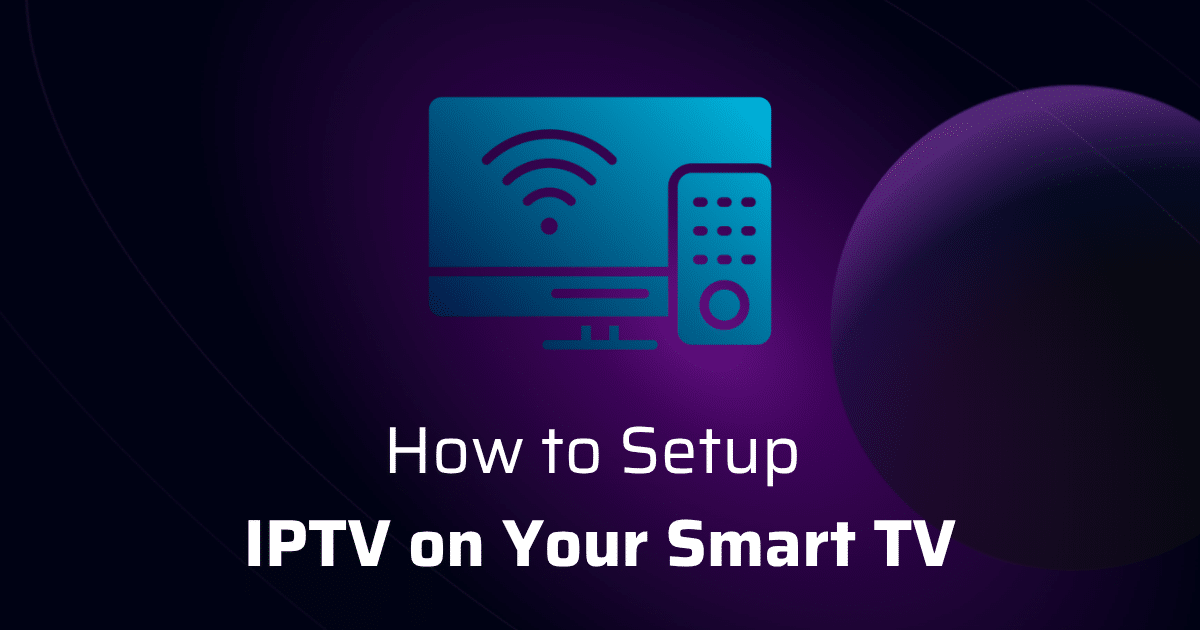
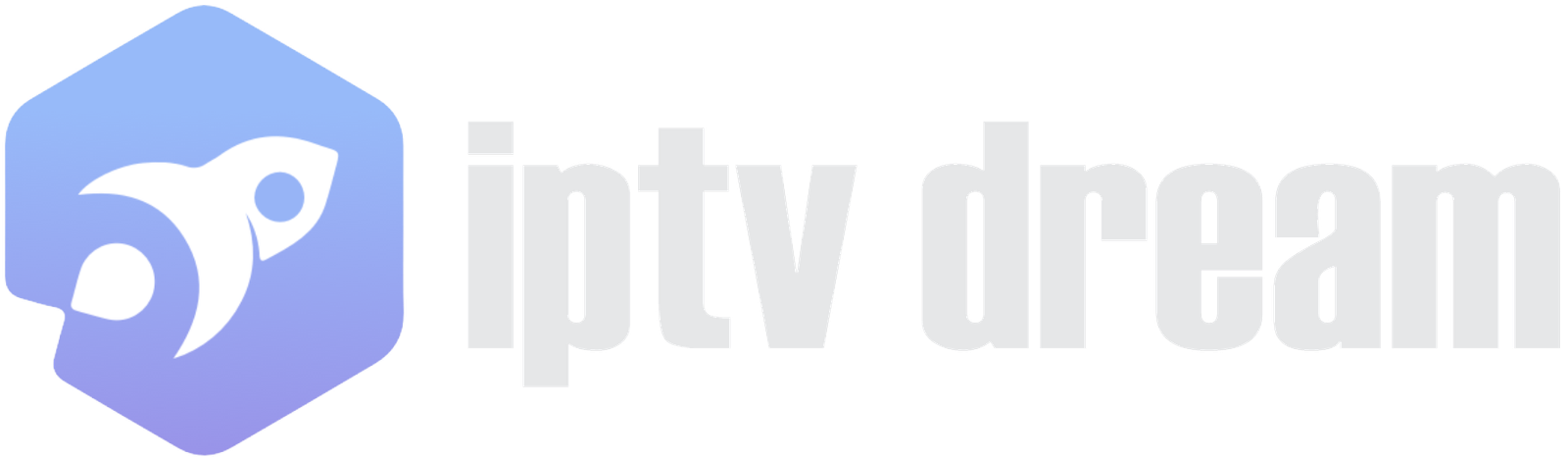
Leave A Comment