Tired of overpriced cable bills and limited channel options? Welcome to the future of entertainment! IPTV (Internet Protocol Television) is transforming the way we watch TV, offering unmatched flexibility, endless content, and a seamless streaming experience—all powered by the internet. Imagine streaming live TV, blockbuster movies, and exclusive series directly to your Windows computer or laptop, anytime, anywhere, with just a few clicks. No messy cables, no contracts—just pure entertainment at your fingertips.
This step-by-step guide will walk you through setting up IPTV on Windows in 2025, ensuring a hassle-free, high-quality streaming experience tailored just for you.
What is IPTV?
Internet Protocol Television (IPTV) refers to the delivery of television content over Internet Protocol (IP) networks. Unlike traditional broadcasting methods such as satellite or cable, IPTV streams content directly to your device via the internet. IPTV technology delivers increased user convenience by allowing live TV viewing and on-demand shows and program recording capabilities.
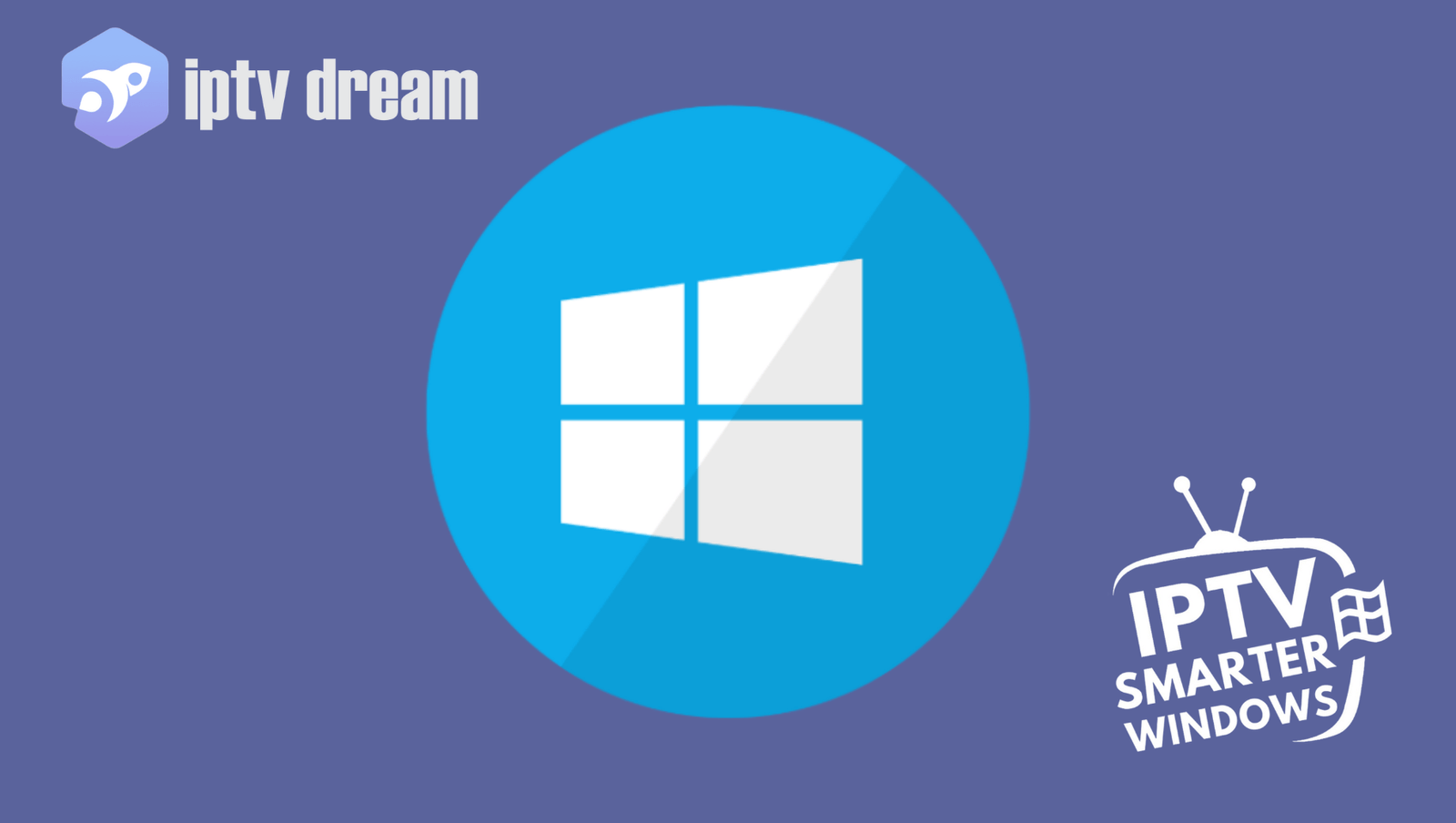
Benefits of Using IPTV on Windows in 2025
- Flexibility and Convenience: The service allows you to stream your preferred shows on Windows computers and laptops whenever you want.
- Wide Range of Content: Users gain access to an extensive worldwide collection that provides channels alongside movies along with series and sports events.
- Cost-Effective: The services maintain lower costs than cable or satellite subscriptions which create better financial value for users.
- High-Quality Streaming: The streaming quality remains high when you have sufficient internet bandwidth to stream in HD, 4K or beyond resolutions.
- User-Friendly Interfaces: IPTV applications today feature easy-to-use interfaces which enable users with different technical skills to easily navigate and utilize them.
Requirements for Setting Up IPTV on Windows
Before diving into the setup process, ensure you have the following:
- Stable Internet Connection: A stable internet connection with high speed represents an essential requirement for streaming without interruptions.
- Windows PC or Laptop: Your Windows PC or Laptop must fulfill the requirements of the selected IPTV application for proper installation to function.
- IPTV Subscription: You need to subscribe to a reliable IPTV service provider which will provide you with essential credentials and playlist links.
- IPTV Application: For IPTV Application installation choose a trusted Windows-compatible program from among IPTV Smarters Pro, VLC Media Player or Kodi.
Step-by-Step Guide to Set Up IPTV on Windows
To Set up IPTV on your Windows computer or laptop involves selecting the right service and application, followed by proper configuration. Here’s a detailed walkthrough:
1. Choose a Reliable IPTV Service Provider
Selecting a trustworthy IPTV provider is the foundation of a seamless streaming experience. Consider the following when choosing a provider:
- Reputation: Look for providers with positive reviews and a strong track record.
- Channel Selection: Ensure the provider offers a wide range of channels and on-demand content that suits your preferences.
- Customer Support: Reliable customer service can assist you in case of any issues.
- Pricing: Compare pricing plans to find one that offers the best value without compromising on quality.
Pro Tip: Opt for providers that offer a free trial period to test their service before committing.
2. Select the Right IPTV Application
Several IPTV applications are compatible with Windows, each offering unique features. Some popular options include:
- IPTV Smarters Pro on Windows: Known for its user-friendly interface and robust features.
- VLC Media Player: A versatile media player that can handle IPTV streams with proper configuration.
- Kodi: An open-source media center with extensive customization options through plugins.
Recommendation: IPTV Smarters Pro on windows is highly recommended for its ease of use and comprehensive features tailored for IPTV streaming.
3. Download and Install the IPTV Application
For IPTV Smarters Pro:
- Visit the Official Website: Go to the IPTV Smarters Pro download page.
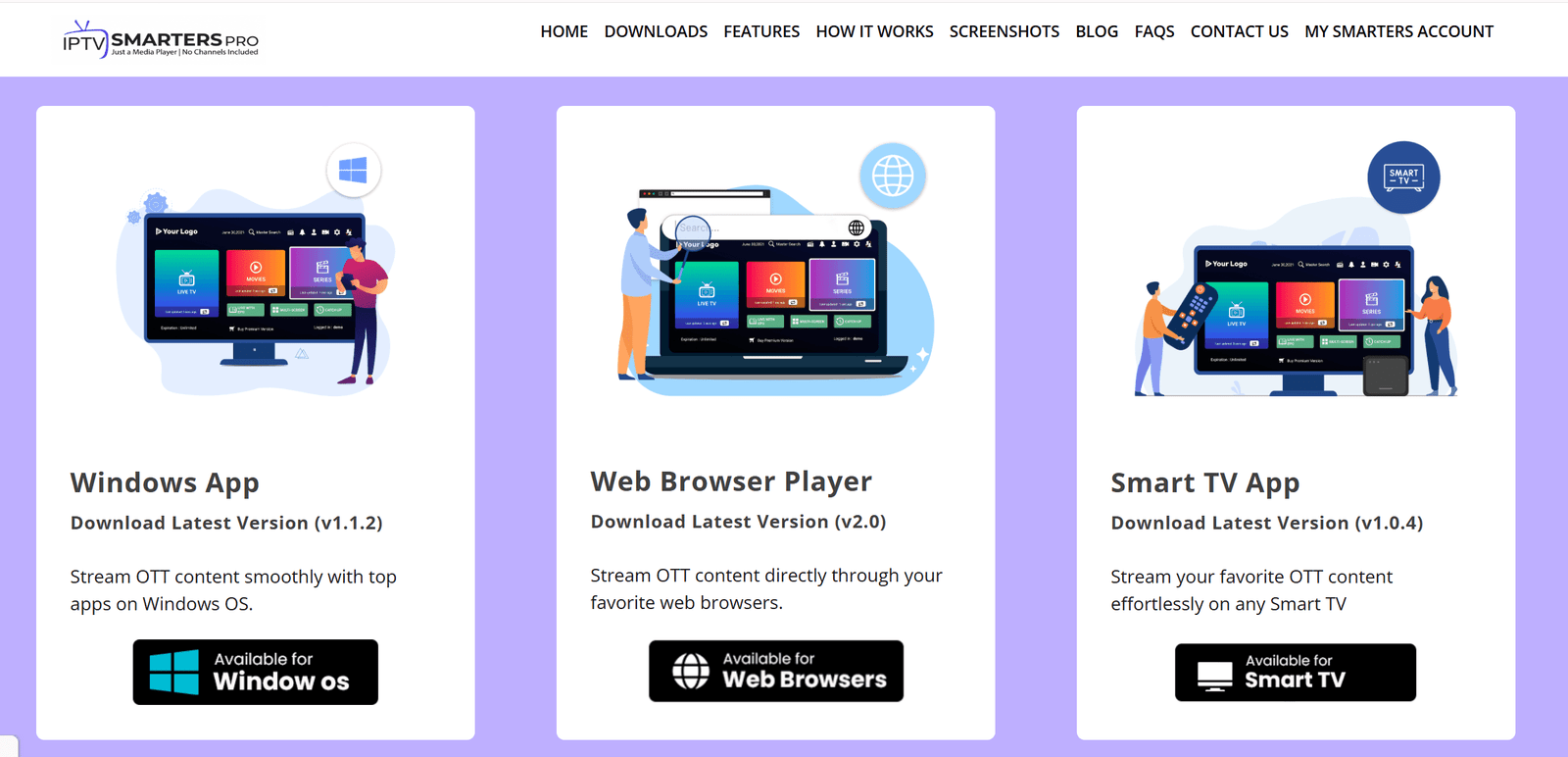
- Select the Windows Version: Click on the Windows download link to initiate the download.
- Install the Application:
- Locate the downloaded
.exefile in your Windows Downloads folder. - Double-click the file to start the installation process.
- Follow the on-screen instructions, accepting the terms and choosing your preferred installation settings.
- Locate the downloaded
- Launch the Application: Once installed, open IPTV Smarters Pro from your desktop or Start menu.
4. Configure the IPTV Application
Setting Up IPTV Smarters Pro:
- Open the Application: Launch IPTV Smarters Pro on your Windows device.
- Choose Profile Type: Select “Player API” or “URL Playlist” based on your IPTV provider’s instructions.
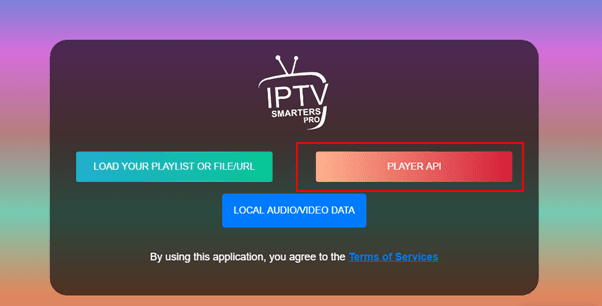
- Enter Your Credentials:
- Username and Password: Provided by your IPTV service provider.
- Server URL: The link to your IPTV provider’s server.
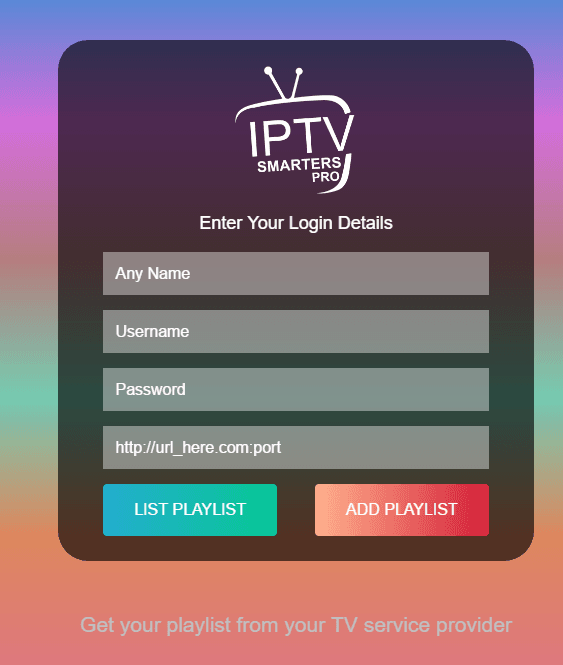
- Add Playlist: Click on “Add Playlist” to authenticate and import the channel list.
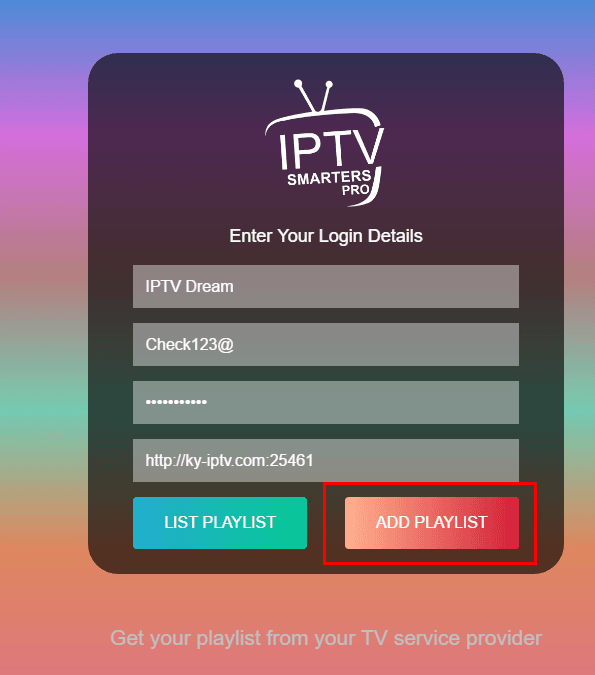
- Finalize Setup: After successful authentication, your channels and on-demand content will be available within the application.
5. Start Streaming Content
With the setup complete, you’re ready to explore and enjoy a wide array of content:
- Browse Channels: Navigate through various categories to find live TV channels.
- On-Demand Content: Access movies, series, and special programs at your convenience.
- Search Functionality: Quickly find specific content using the search bar.
- Customize Settings: Adjust video quality, subtitles, and other preferences to enhance your viewing experience.
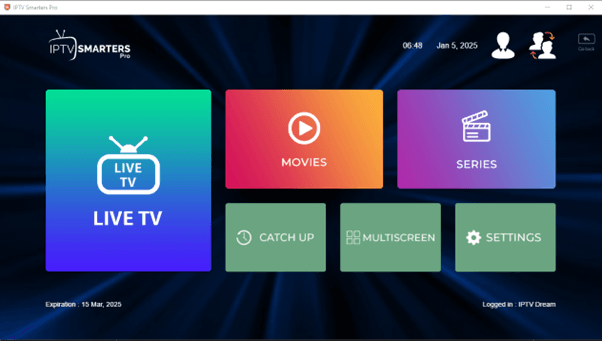
Optimizing Your IPTV Experience
To ensure the best possible streaming experience, consider implementing the following optimizations:
Ensure a Stable Internet Connection
- High-Speed Internet: You should choose internet speeds that exceed 10 Mbps to stream HD content but boost your rate for watching 4K material.
- Wired Connection: You should connect your device to the router using an Ethernet cable in order to minimize latency issues and buffering problems.
- Network Management: Network Management should restrict the number of devices sharing a single network because bandwidth congestion becomes an issue.
Use a VPN for Enhanced Security
- Protect Your Privacy: The Virtual Private Network (VPN) provides encryption for internet traffic to secure your data from harmful attacks.
- Bypass Geo-Restrictions: The use of a VPN lets you bypass geographical content restrictions because it enables you to shift your connection to different server locations.
- Choose a Reliable VPN: Opt for VPNs known for high-speed servers and strong encryption standards, such as ExpressVPN, NordVPN, or CyberGhost.
Keep Your IPTV Application Updated
- Regular Updates: The performance of IPTV applications improves through regular updates which include new feature additions and bug fixes. Check for latest version releases to keep your IPTV application updated.
- Enable Automatic Updates: Users should activate automatic updates for receiving the latest enhancements through a system that operates without requiring manual input.
- Check for Updates Regularly: Users must check official websites or application update features periodically to maintain their current status.
Troubleshooting Common Related to Set Up IPTV on Windows
Despite careful setup, you might encounter some challenges. Here’s how to address common IPTV issues:
Buffering or Lag
- Check Internet Speed: Ensure your connection meets the minimum speed requirements for the desired streaming quality.
- Switch to Wired Connection: If using Wi-Fi, try connecting via Ethernet to reduce latency.
- Close Background Applications: Shut down other applications that may be consuming bandwidth.
Login Problems
- Verify Credentials: Double-check your username, password, and server URL for accuracy.
- Subscription Status: Ensure your IPTV subscription is active and hasn’t expired.
- Contact Support: Reach out to your IPTV provider’s customer service for assistance.
Application Crashes or Freezes
- Update the Application: Ensure you’re using the latest version of your IPTV application.
- Reinstall the Application: Uninstall and reinstall the application to resolve potential corruption issues.
- Check System Requirements: Confirm that your Windows device meets the application’s minimum requirements.
No Sound or Video
- Check Cables and Connections: Ensure all physical connections are secure.
- Update Drivers: Update your audio and video drivers to the latest versions.
- Adjust Application Settings: Verify that the correct audio and video output settings are selected within the IPTV application.
Conclusion
Inorder to Set up IPTV on Windows computers and laptops during 2025 requires simple steps to access endless entertainment through your screen. You can achieve perfect IPTV streaming of live TV and movies and on-demand content through the combination of selecting a trusted service provider and appropriate application and following our step-by-step setup instructions. Secure internet connectivity and VPN utilization will act as optimization strategies to boost your IPTV viewing quality. Discover the advantages of flexible IPTV content through its wide selection to revolutionize your digital media consumption on Windows devices.
Additional Tips
- Legal Considerations: When choosing IPTV services make sure to select authorized options that follow legal distribution rules. Using unauthorized IPTV services creates legal risks because they violate copyright regulations.
- Customer Support: IPTV providers who offer dependable customer support should be your selection because they will help you with your setup and technical problems.
- Device Compatibility: The instructions in this document center around Windows operating systems but IPTV applications operate on various devices. Users who want to watch IPTV on various devices should check different cross-platform options for smartphones, tablets and smart TVs.
- Backup Your Settings: Make sure to create backups of your IPTV application settings and playlists since these backups protect your data from loss caused by software problems and changes to your devices.
- Explore Advanced Features: Utilize advanced features of your IPTV system on Windows by learning how to use DVR recording functions alongside creating multiple user profiles and implementing parental control options.

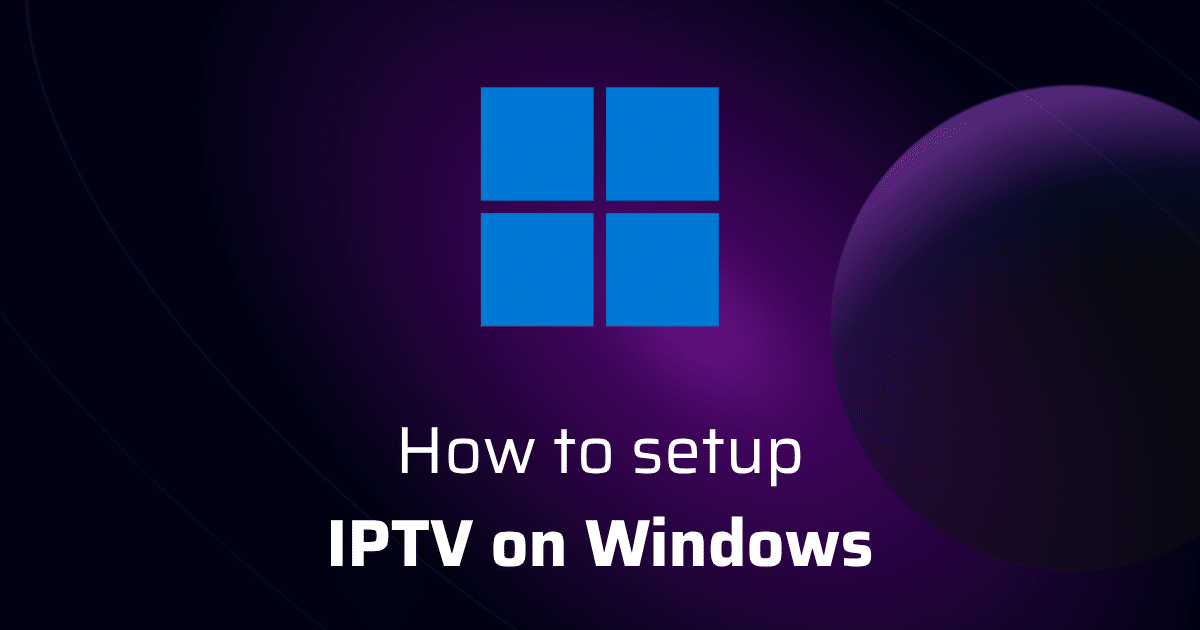
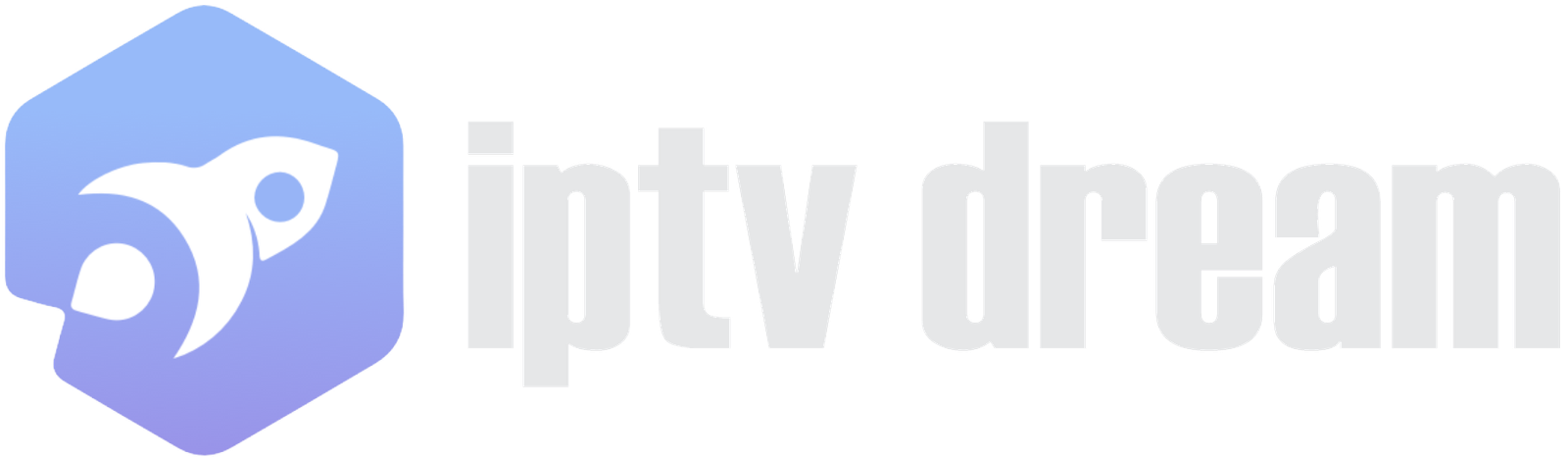
Leave A Comment