In today’s digital age, streaming has revolutionized how we consume entertainment. With over 5 million+ users worldwide, IPTV Smarters Pro has emerged as a fan-favorite for streaming live TV, on-demand content, and more—all at your fingertips. But as the world of streaming expands, so do the risks: data privacy breaches, geo-restrictions, and cyber threats are on the rise.
The solution? A Virtual Private Network (VPN).
Gone are the days when a VPN was just an optional add-on. In 2025, it’s a must-have tool for anyone serious about streaming securely, bypassing restrictions, and enjoying a seamless viewing experience. Whether you’re catching the latest sports event, binge-watching your favorite series, or exploring international channels, a VPN is your gateway to uninterrupted, private, and unrestricted streaming.
In this guide, we’ll show you why a VPN is essential for IPTV Smarters Pro and walk you through the simple steps to set up VPN on IPTV Smarters Pro. Ready to take your streaming game to the next level? Let’s dive in!
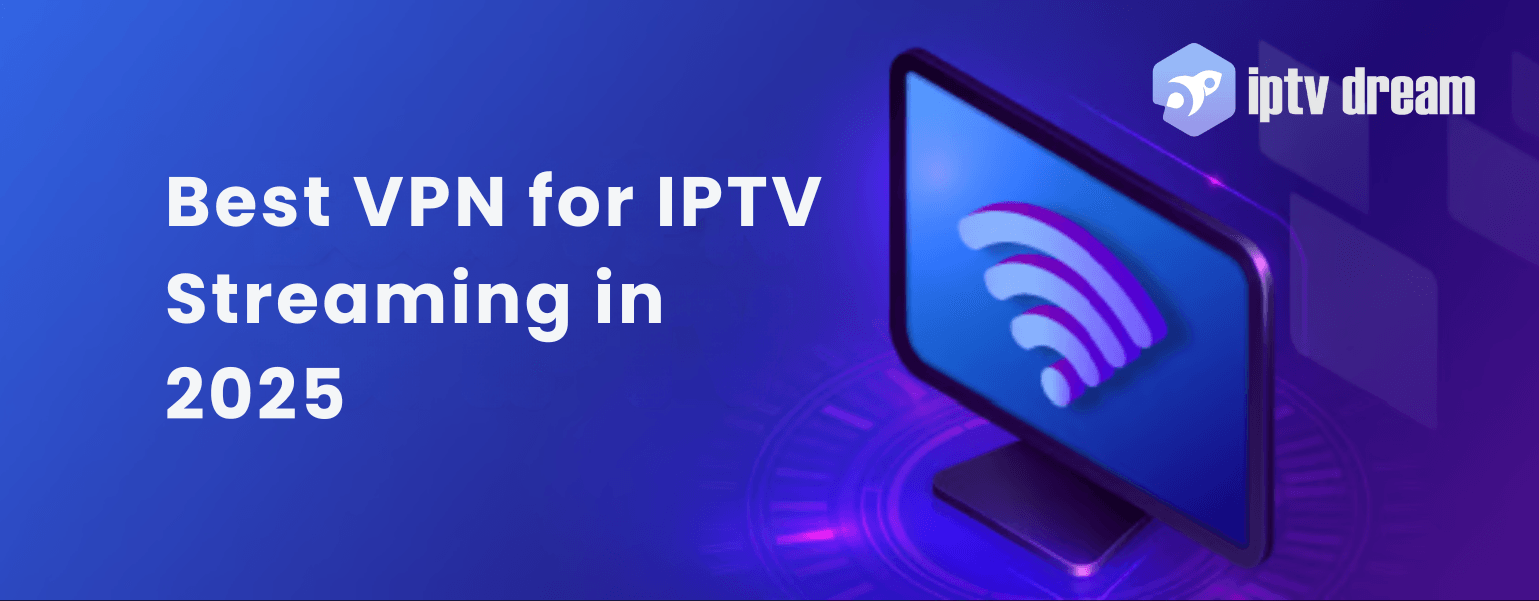
What is a VPN?
A Virtual Private Network (VPN) is a powerful tool that creates a secure, encrypted connection between your device and the internet. Your internet traffic passes through a remote server during VPN usage which protects your IP address and encrypts your data. Your online activities stay protected by encryption because using a VPN hides your IP address from hackers as well as government agencies and your Internet Service Provider (ISP).
How Does a VPN Work?
- Encryption: Your data becomes unrecognizable through encryption which protects it from unauthorized viewers.
- IP Masking: The VPN service masks your original IP address by assigning a new one from the selected VPN server location.
- Secure Tunnel: All your internet traffic passes through a secure tunnel, protecting it from external threats.
Why Use a VPN on IPTV Smarters Pro?
Before diving into the setup process, it’s crucial to understand why integrating a VPN on IPTV Smarters Pro is beneficial:
- Enhanced Privacy and Security
- With VPN encryption your internet traffic becomes secure while your streaming behavior stays hidden from both cyber attackers and your ISP.
- Bypass Geo-Restrictions
- You can access content that is restricted in your location through IP address masking. A VPN lets you stream live sports along with international channels which normally have regional restrictions.
- Avoid ISP Throttling
- Your Internet Service Provider (ISP) will not be able to reduce connection speed because you have enabled a VPN during busy streaming times.
- Access Exclusive Content
- Premium IPTV content packages from specific providers need VPN access in order to view their channels.
Note: Always choose a reputable and reliable VPN provider for IPTV to ensure maximum security and performance.
How to Choose the Best VPN for IPTV
Not all VPNs are created equal. Here’s what to look for when selecting the best VPN for IPTV:
- High-Speed Servers: Ensures smooth, buffer-free streaming.
- Wide Server Network: Lets you bypass geo-restrictions with ease.
- OpenVPN Support: Essential for compatibility with IPTV Smarters Pro.
- No-Logs Policy: Guarantees your data remains private.
- 24/7 Customer Support: For quick troubleshooting.
Recommended VPN Providers for IPTV
| VPN Provider | Speed Rating | Server Locations | OpenVPN Support | No-Logs Policy | Price (Monthly) | Customer Support |
|---|---|---|---|---|---|---|
| ExpressVPN | ⭐⭐⭐⭐⭐ | 160+ countries | Yes | Yes | $12.95 | 24/7 Live Chat |
| NordVPN | ⭐⭐⭐⭐ | 60+ countries | Yes | Yes | $11.95 | 24/7 Live Chat |
| CyberGhost | ⭐⭐⭐⭐ | 90+ countries | Yes | Yes | $12.99 | 24/7 Live Chat |
| Surfshark | ⭐⭐⭐⭐ | 65+ countries | Yes | Yes | $15.45 | 24/7 Live Chat |
| Private Internet Access (PIA) | ⭐⭐⭐ | 78+ countries | Yes | Yes | $9.95 | 24/7 Live Chat |
Tip: Look for VPN providers that offer a money-back guarantee to test their services risk-free.
Step-by-Step Guide: How to Setup VPN on IPTV Smarters Pro
Follow these detailed steps to integrate your VPN on IPTV Smarters Pro:
1. Subscribe to a Reliable VPN Service
Subscribe to a VPN service which fulfills the mentioned criteria if you have not done so already. Access your VPN provider’s client portal after subscription to obtain setup files.
Tip: Choose a VPN with a user-friendly interface and comprehensive support documentation.
2. Obtain OpenVPN Certificate Files
IPTV Smarters Pro is compatible with the OpenVPN protocol. To set this up:
a. Log into Your VPN Client Portal:
Navigate to the download or setup section of your VPN provider’s website.
b. Download OpenVPN Configuration Files:
You need to find .ovpn configuration files that match the server locations you want to connect to. The required settings to create VPN connections exist within these files.
c. Compress the Files (Optional but Recommended):
Place the .ovpn files inside a .zip folder. This ensures smoother importation into the IPTV Smarters Pro app.
Note: Users who want to configure their VPN can find download links directly through certain providers. Visit their support documentation for detailed instructions about file configuration.
3. Open IPTV Smarters Pro and Access Settings
- Launch the IPTV Smarters Pro App: Ensure you’re using the latest version for optimal compatibility.
- Navigate to the Dashboard: This is the main interface where you manage your IPTV subscriptions.
- Click the Gear Icon: Located typically at the top or side menu, this icon opens the Settings menu.
4. Access the VPN Section
In Settings, select ‘VPN’. This section allows you to manage VPN connections within the app.
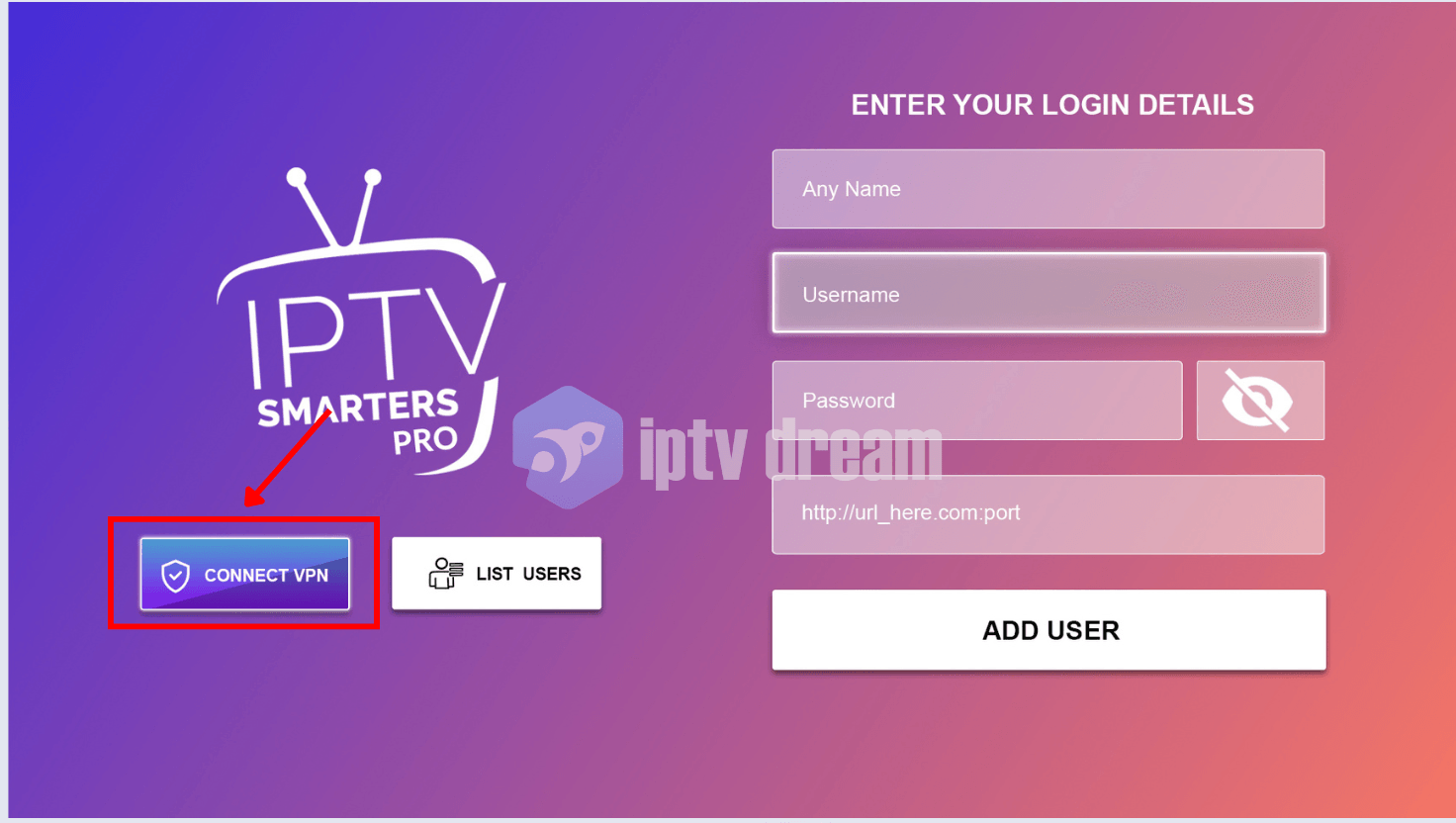
5. Add Your VPN Certificate
You have two options to import your OpenVPN certificate files:
Method 1: Using a URL (recommended)
- Upload the
.zipor.ovpnFiles to a Server: If your IPTV provider includes VPN service they will provide you with a link to access the certificate files. The files can be stored using cloud storage platforms which include Google Drive and Dropbox and your server when needed. - Copy the Direct URL to the Certificate File: Ensure the link is accessible and not restricted by permissions.
- In IPTV Smarters Pro, Click ‘Add Certificate’ and Select ‘URL’: Paste the copied URL into the designated field.
- Click ‘Import’: The app will automatically download and extract the certificate files from the provided URL.
Note: Ensure the URL link points directly to the
.ovpnfile or the.zipcontaining it for successful importation.
Method 2: Using a File
- Transfer the
.zipor.ovpnFiles to Your Device: You have two options to obtain files on your Android device: direct download or transfer through USB, email, or cloud storage. - In IPTV Smarters Pro, Click ‘Add Certificate’ and Select ‘File’: Tap on ‘Browse’ to locate the downloaded certificate file on your device.
- Select the Certificate File and Click ‘Import’: The application reads the certificate before it prepares it for establishing a connection.
6. Configure VPN Connection
- Select the Imported VPN Certificate: Once imported, tap on the certificate to initiate configuration.
- Enter VPN Credentials:
- Username and Password: These are provided by your VPN service. Ensure you enter them correctly to authenticate the connection.
- Click ‘Save & Connect’: This will establish the VPN connection using the imported certificate.
Tip: Double-check your VPN credentials to avoid connection errors.
7. Grant Necessary Permissions
Allow IPTV Smarters Pro to create a VPN interface. The system will display a permission request to establish a VPN connection. The VPN requires your permission for proper operation.
Note: Without granting this permission, the VPN connection cannot be established through the app.
8. Confirm VPN Connection
- Check the Dashboard: A green indicator or icon should appear at the top of the dashboard, signifying an active VPN connection.
- Manage the VPN Connection: Click the green icon to easily connect or disconnect the VPN as needed.
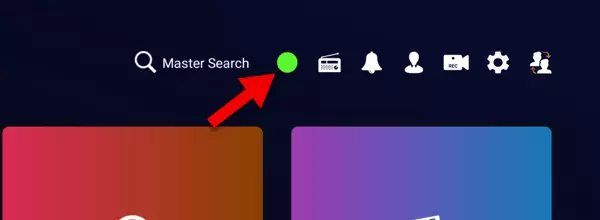
9. Start Streaming Securely
Your IPTV content becomes available after connecting the VPN due to improved security features and the ability to view geo-blocked channels.
Note: Minimizing latency requires you to choose a VPN server in a location that is proximate to your current location.
Additional Tips for Optimal VPN and IPTV Experience
- Choose Nearby Servers: Users should select servers located near their physical position because this selection decreases both latency and enhances streaming quality.
- Regularly Update VPN Profiles: Download new .ovpn files from your VPN provider regularly to obtain security improvements together with enhanced performance.
- Monitor Data Usage: Using a VPN can affect the amount of data you use during streaming activities. Check your subscription limit regularly to prevent additional charges from happening.
- Test Different Servers: When buffering or slow speeds occur you should switch between different server locations to discover the most reliable connection.
- Enable Kill Switch: A kill switch function from certain VPN providers can automatically cut off all internet traffic whenever the VPN connection fails to protect your data.
- Update Your Devices: Check for updates of your VPN service and IPTV Smarters Pro software at regular intervals since this ensures security and compatibility.
- Optimize Device Performance: Stream performance will improve when users close background applications to make available resources for streaming.
Pro Tip: If you use multiple devices for streaming, ensure your VPN plan supports enough simultaneous connections.
Troubleshooting Common Issues
VPN Connection Fails:
- Verify Your VPN Credentials: Make sure your VPN authentication details are entered correctly both for username and password. Users who forgot their credentials should reset passwords through their VPN provider’s website.
- Check Certificate Files: Make sure the
.ovpnfiles are properly imported and not corrupted. Re-download them if necessary. - Stable Internet Connection: Confirm that your device has a stable internet connection.
Slow Streaming Speeds:
- Switch to a Different Server: Choose a server with lower latency.
- Close Background Applications: Free up bandwidth by closing other apps that may be using the internet.
- Upgrade Your VPN Plan: Some VPN providers offer higher speeds on premium plans.
Unable to Access Geo-Restricted Content:
- Select the Correct Server Location: Ensure the server you’re connected to supports the content you’re trying to access.
- Clear App Cache: Sometimes, clearing the app cache can resolve access issues.
- Restart the App: Close and reopen IPTV Smarters Pro after changing server locations.
App Crashes or Freezes:
- Update IPTV Smarters Pro: Make sure you’re using the latest version of the app.
- Re-import VPN Certificate Files: Remove and re-add the certificate files to fix potential corruption.
- Reinstall the App: If issues persist, try reinstalling IPTV Smarters Pro.
Note: Always back up your IPTV settings before making significant changes or reinstalling the app.
Frequently Asked Questions (FAQ)
1. Do I need a separate VPN subscription for IPTV Smarters Pro?
Yes, you need a reliable VPN subscription that supports the OpenVPN protocol and offers sufficient server locations to bypass geo-restrictions.
2. Can I use a free VPN on IPTV Smarters Pro?
The availability of free VPN services exists but these offerings typically provide restricted features such as speed limitations and reduced server selection and data usage limitations. A reliable paid VPN provides the best conditions for uninterrupted streaming activities.
3. Will using a VPN affect my IPTV streaming quality?
Your streaming quality will remain unaffected when you choose a high-quality VPN service which operates with fast servers. Using a distant server for connection might result in performance delays.
4. How can I ensure my VPN is working correctly with IPTV Smarters Pro?
On the IPTV Smarters Pro dashboard verify that the VPN indicator shows green while using online tools to check your IP address matches the VPN server location.
5. Is it legal to use a VPN on IPTV Smarters Pro?
The use of a VPN remains lawful throughout various regions although unauthorized access to copyrighted content could violate regional laws. Satisfy all requirements set by your country and the IPTV service provider.
Conclusion
Streaming with IPTV Smarters Pro is a game-changer, but without a VPN, you’re leaving yourself vulnerable to privacy risks and restrictions. By following this guide, you can easily set up a VPN on IPTV Smarters Pro and enjoy a seamless, secure, and unrestricted streaming experience.
For more tips, tutorials, and the latest updates on IPTV services, stay tuned to IPTV Dream. Happy streaming!
Disclaimer: While using a VPN can enhance your streaming experience, it’s important to comply with all local laws and the terms of service of your IPTV provider. Always use VPNs responsibly.
Choose the Best IPTV Provider in 2025: 20,000+ Global Channels
Looking for the ultimate IPTV experience in 2025? IPTV Dream is your answer. With access to over 20,000 global channels, including live sports, movies, and premium content, you’ll never miss a moment of your favorite entertainment. Our platform is designed for smooth, buffer-free streaming, even during peak hours, and integrates seamlessly with the fastest VPN servers to ensure your connection is secure, private, and unrestricted. Whether you’re at home or on the go, IPTV Dream delivers a premium viewing experience on all your devices.
Ready to elevate your streaming game? Visit IPTV Dream today and start your free trial! Say goodbye to limitations and hello to endless entertainment.

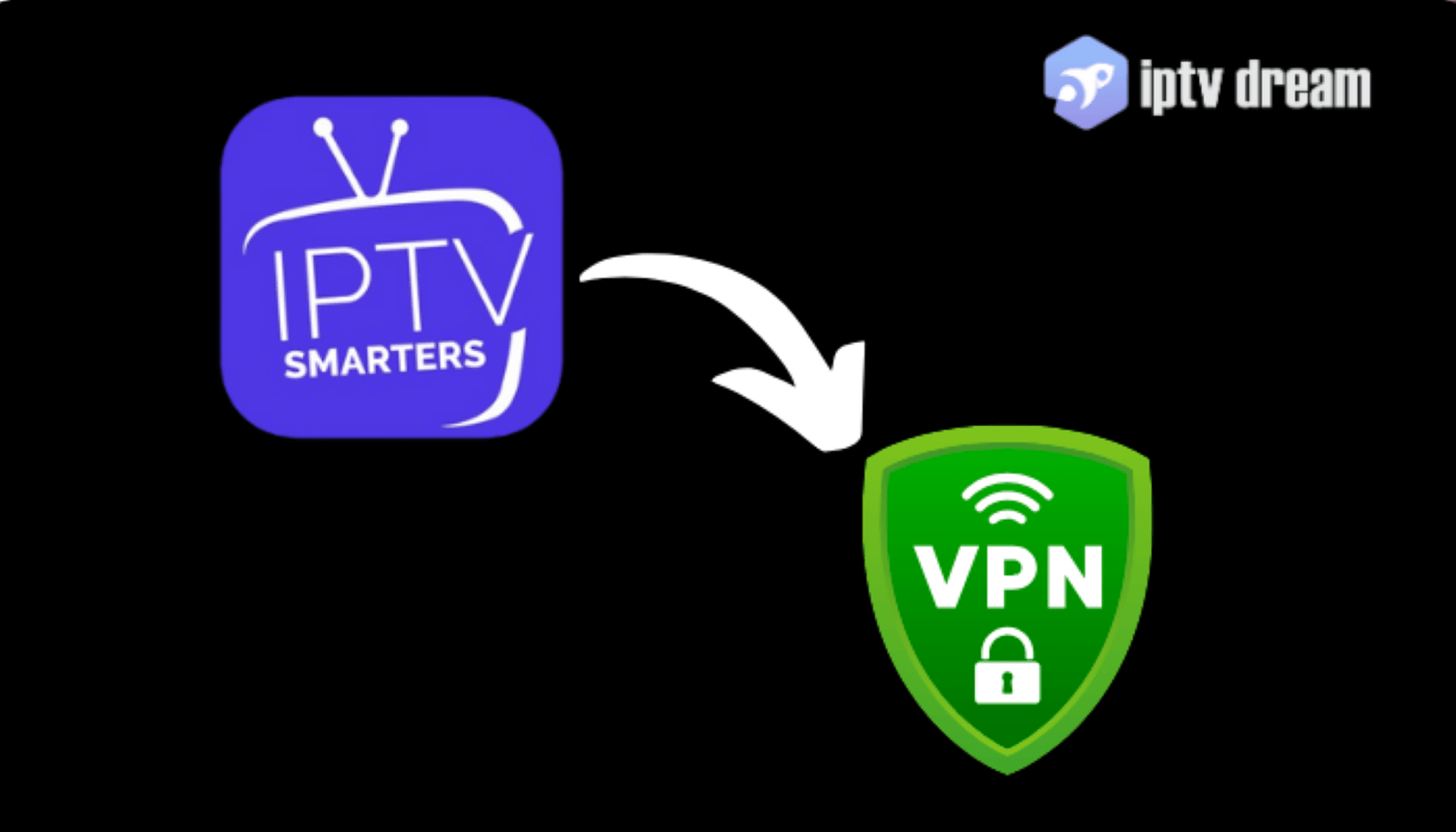
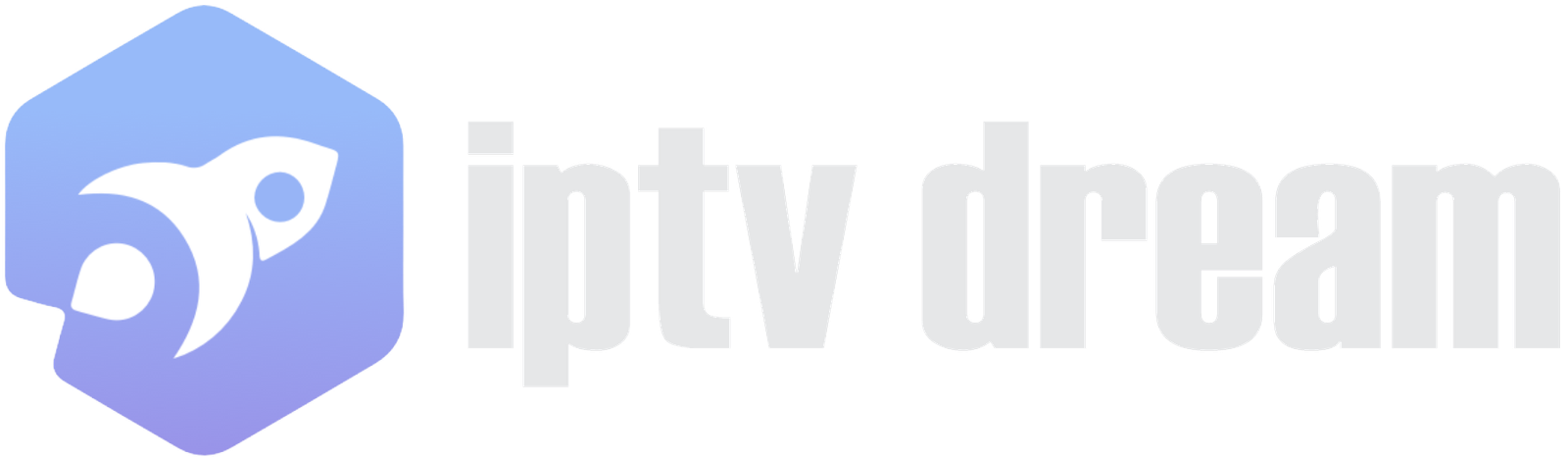
Leave A Comment